Auto Invite your Customers to your Portal
Tinnacity has a feature: 'Customer Portal Auto Invite' that empowers your customers who receive completed work order notifications to effortlessly join your customer portal. NOTE: This feature is ONLY available if your company utilizes the Customer Portal has already set it up with Tinnacity.
There are 2 ways the Customer Portal Auto Invite feature can be turned on:
An HQ user with an Account Owner role can toggle this on. Here are the steps:
- In HQ>Click on your name>Company Settings
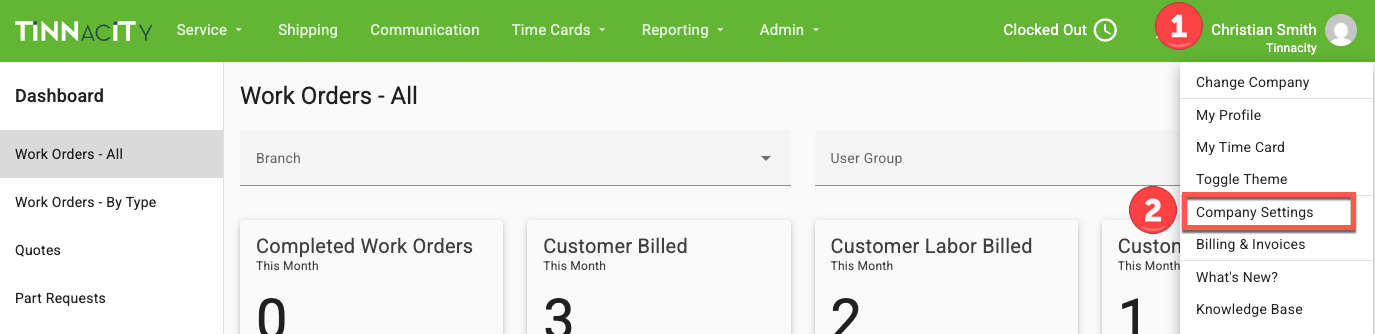
- Click on Customer Settings
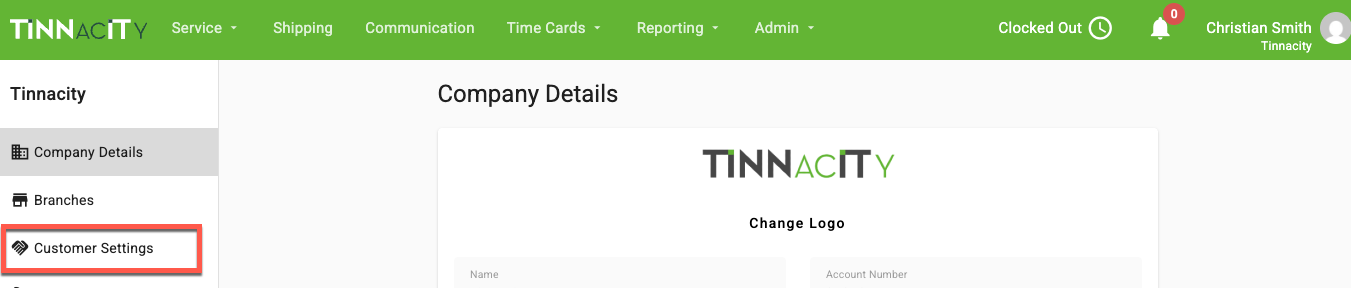
- Scroll down to the Permissions card and at the bottom toggle ON "Allow Customer Portal Sign Ups" then click on SAVE at the bottom of the screen.

OR Tinnacity can enable this feature for you
- Contact help@tinnacity.com & ask us to enable this for you.
With this feature enabled, the Completed Work Order email notifications will be enriched with your branding, offering your customers the option to 'Click for More Details.'

Upon clicking 'Click for More Details,' they will be seamlessly redirected to your customer portal login page. Here, they can select 'Don't have an account?'.

They will then have the opportunity to set up their account. Tinnacity will automatically allocate the relevant location(s) corresponding to their assignments within HQ Admin/Location Contacts.

To receive a notification when a new customer account is created, in HQ go into 'My Profile' and enable 'A customer signs up for the customer portal'. Click here to learn more about Notifications.

