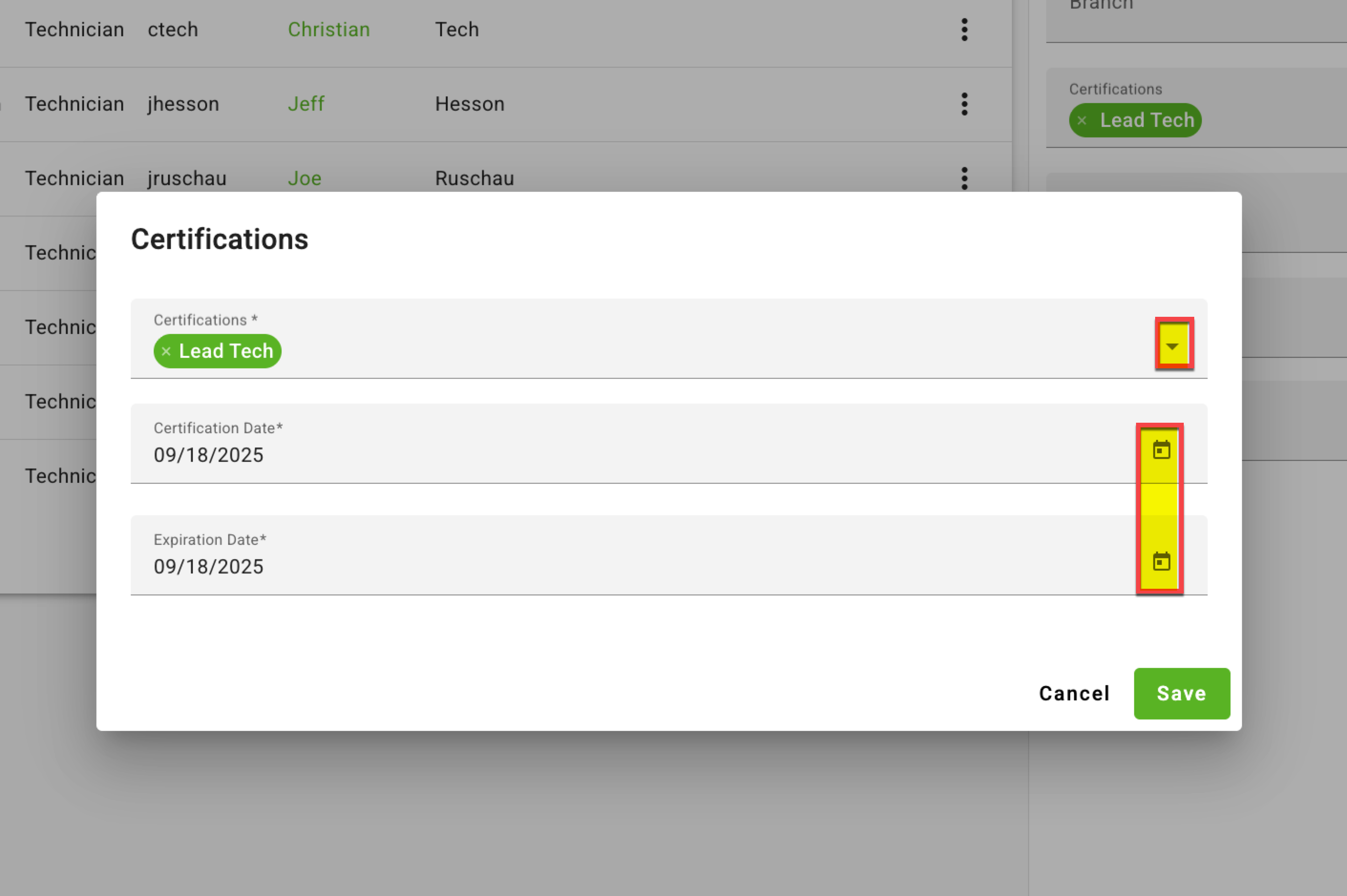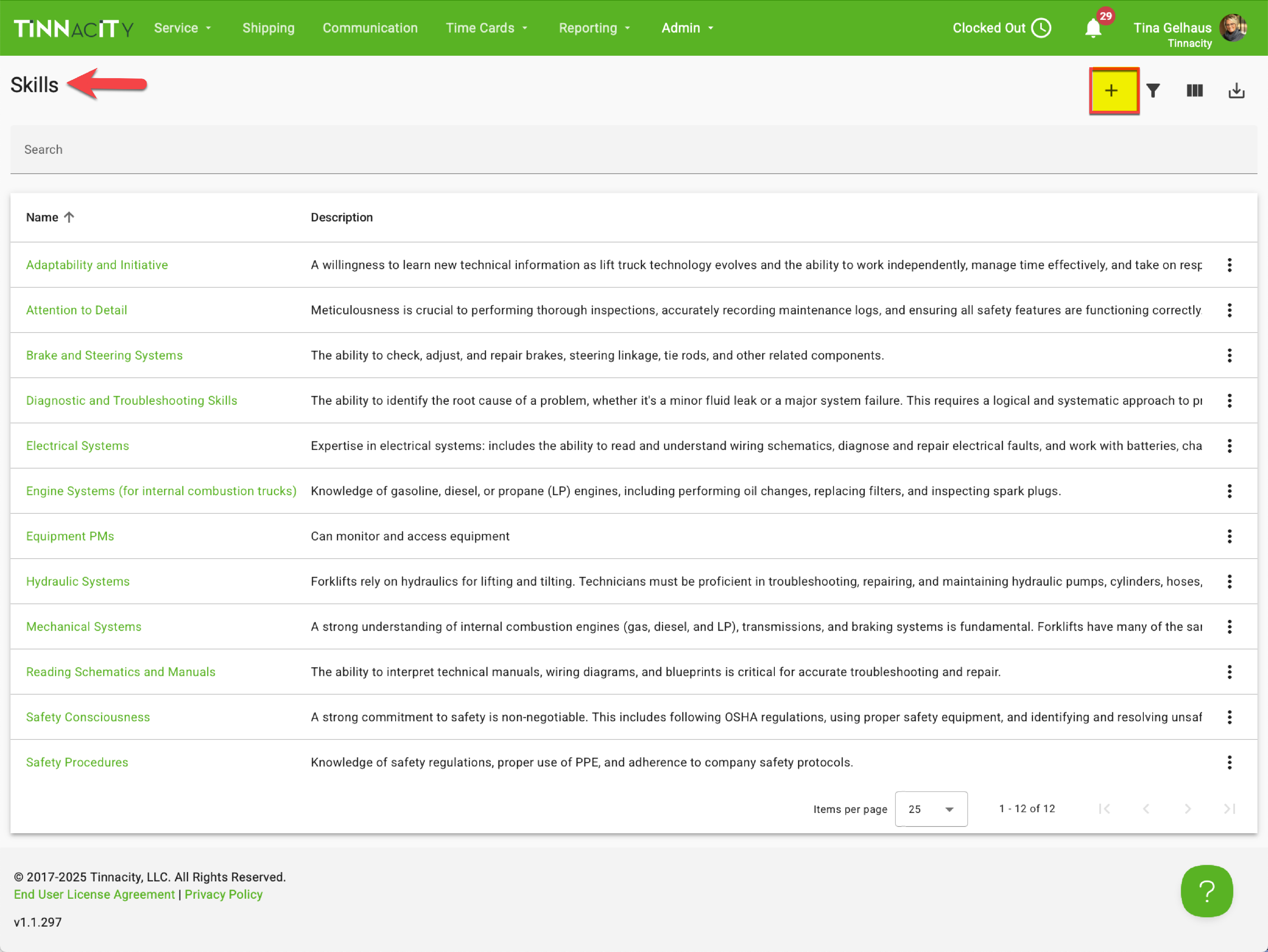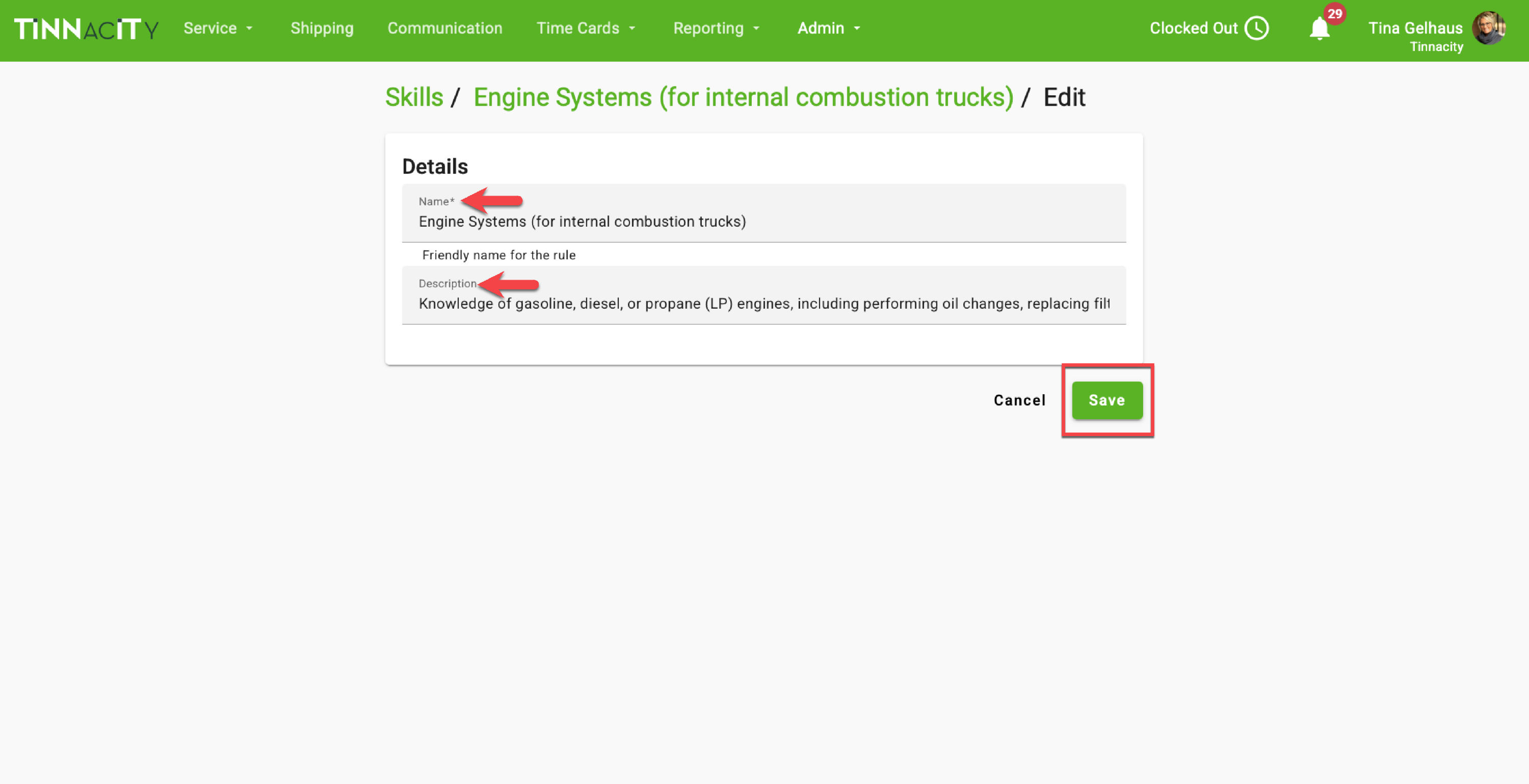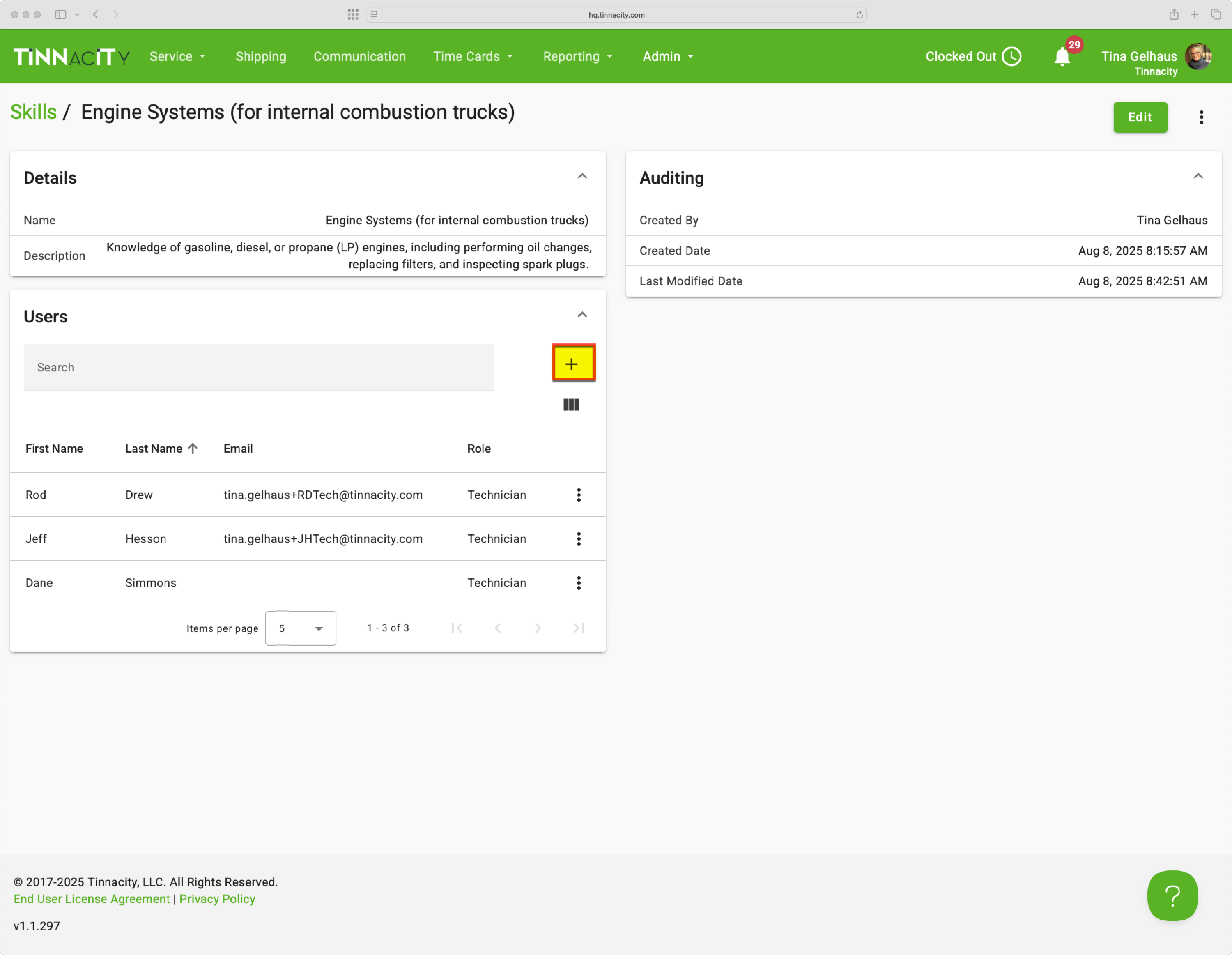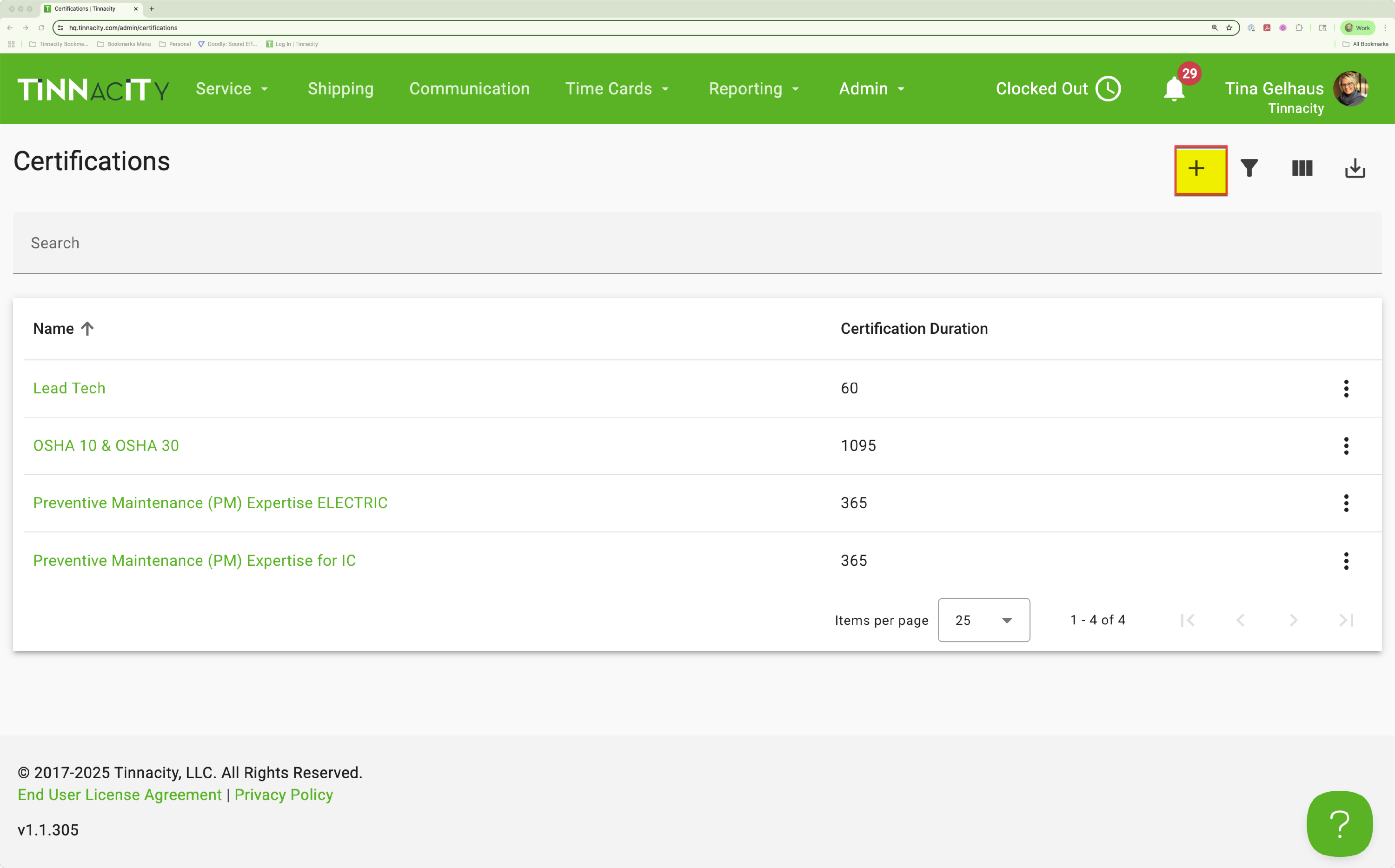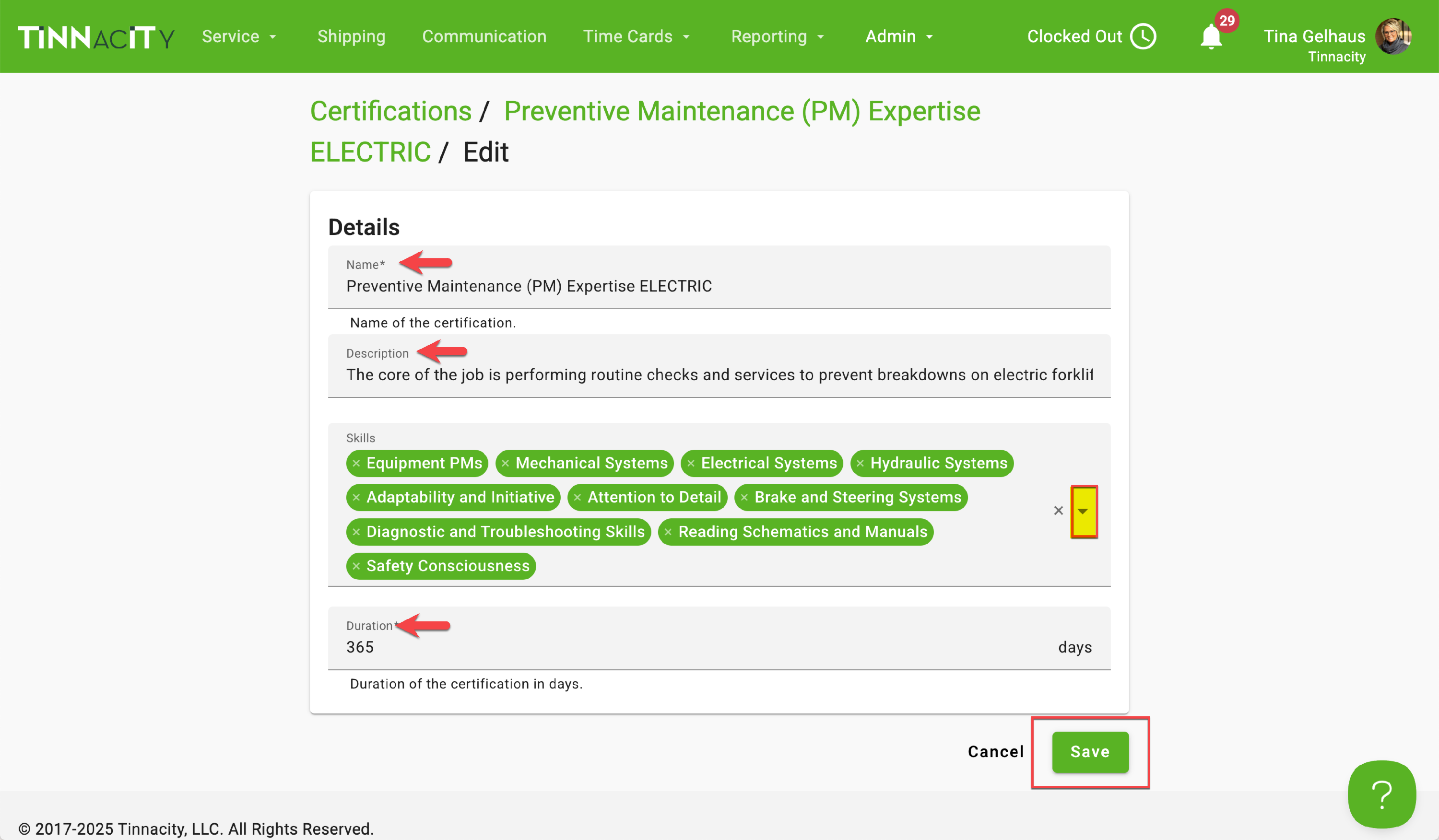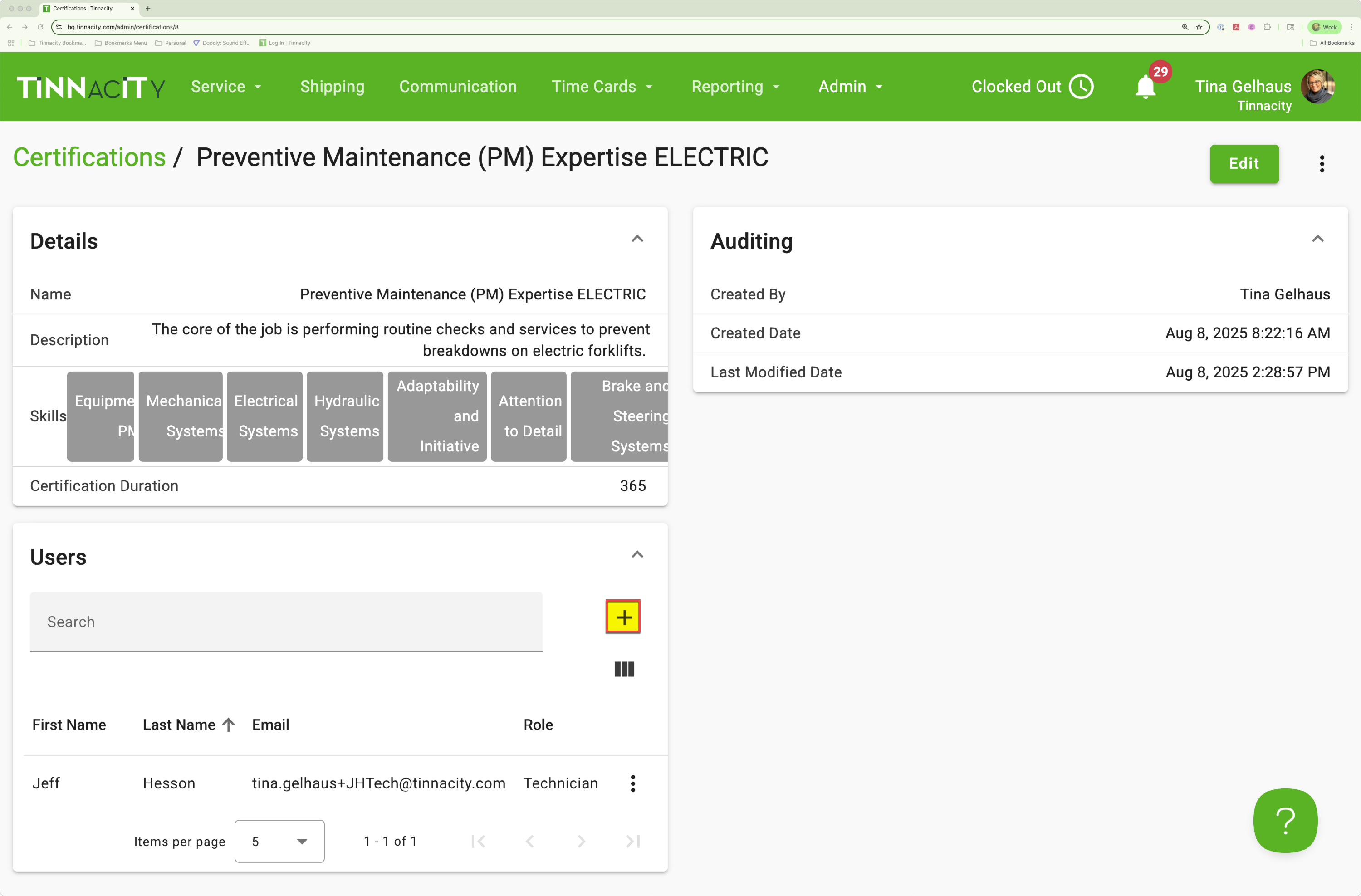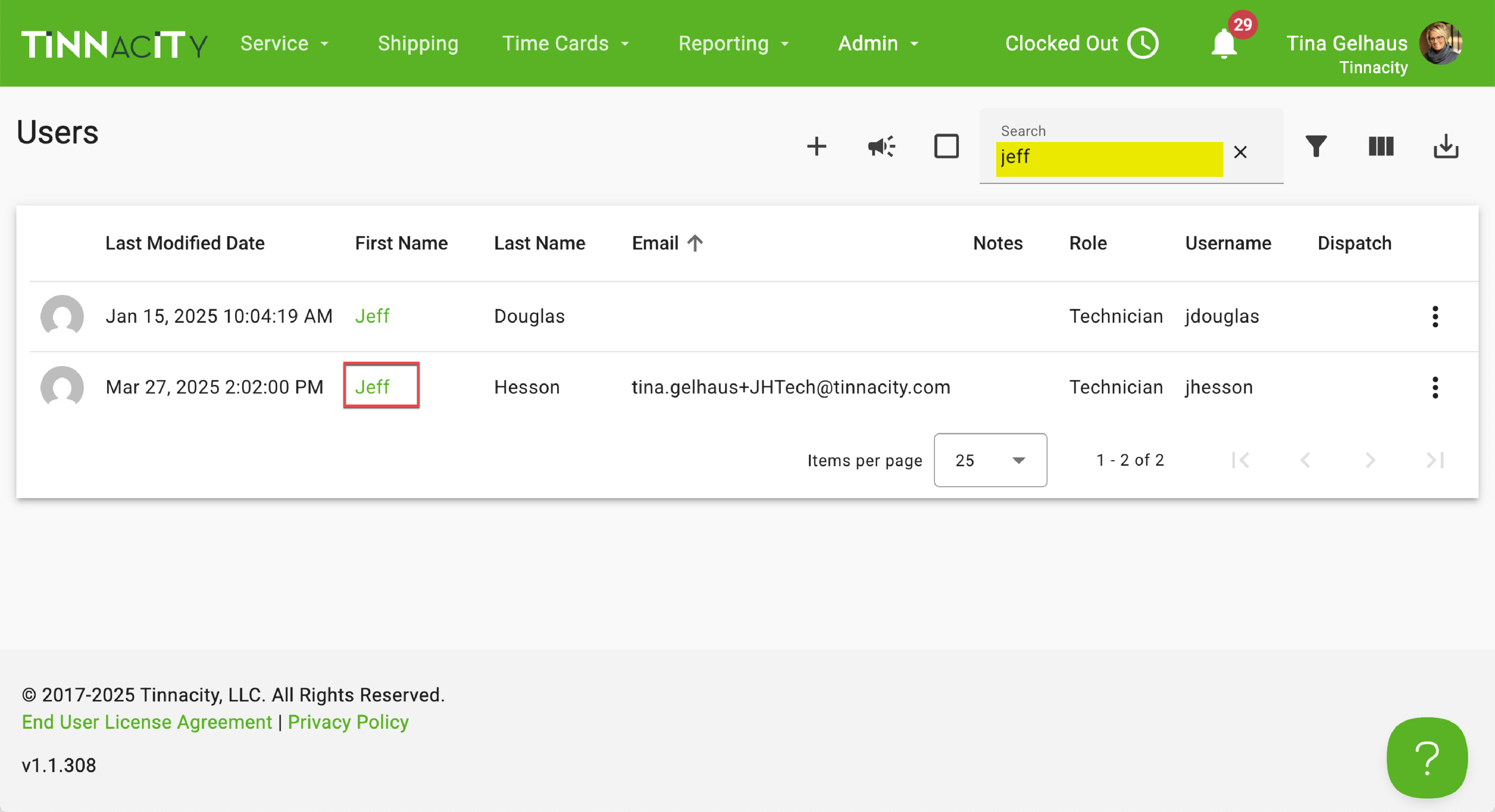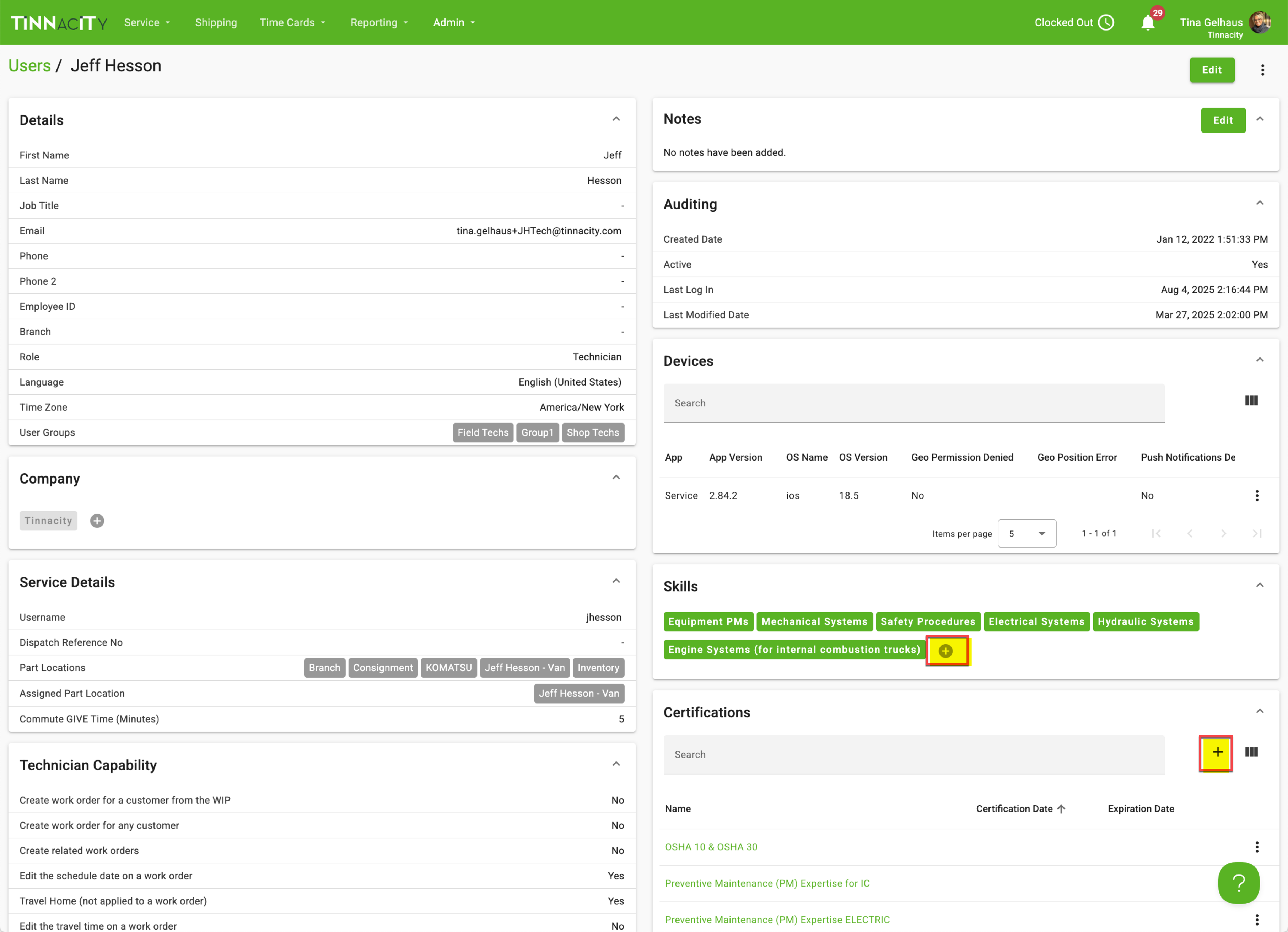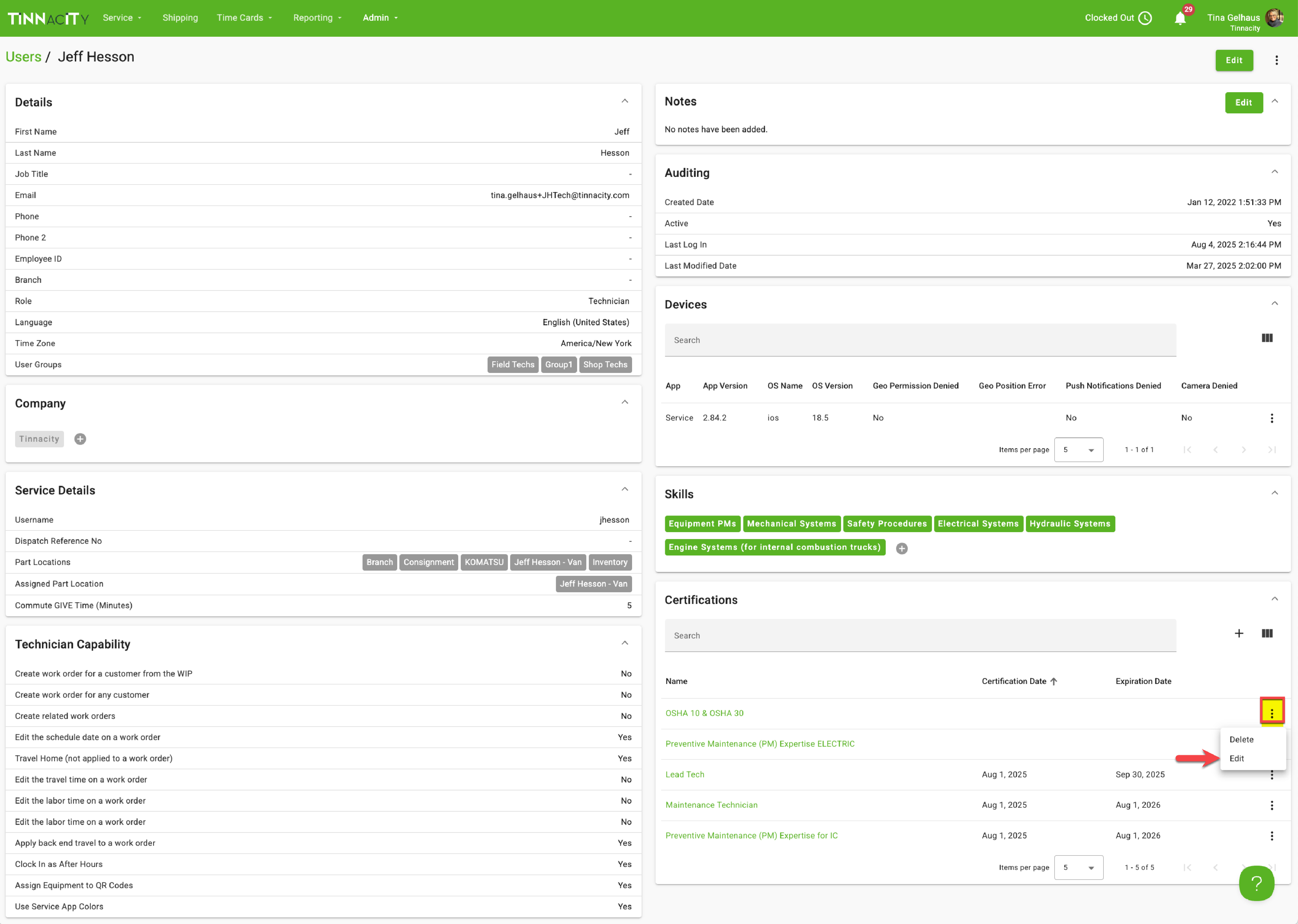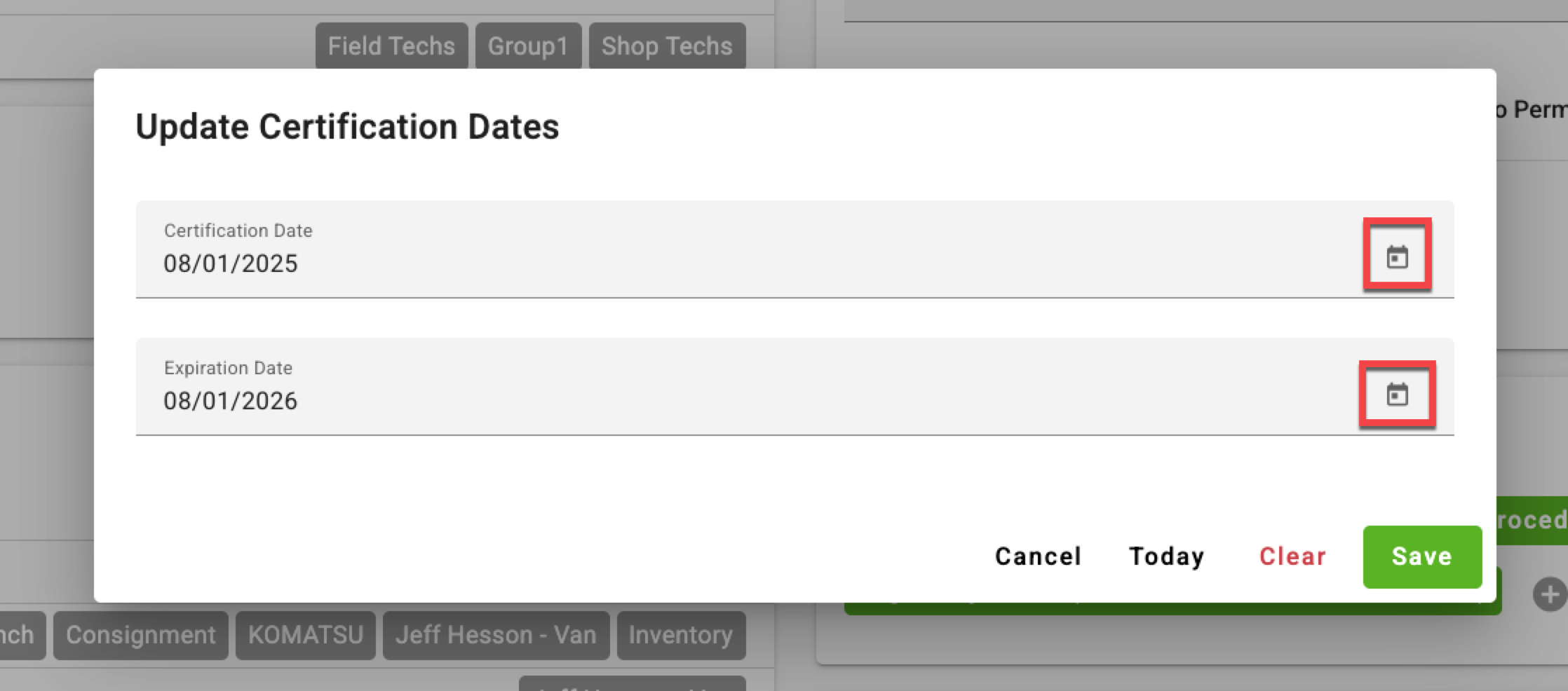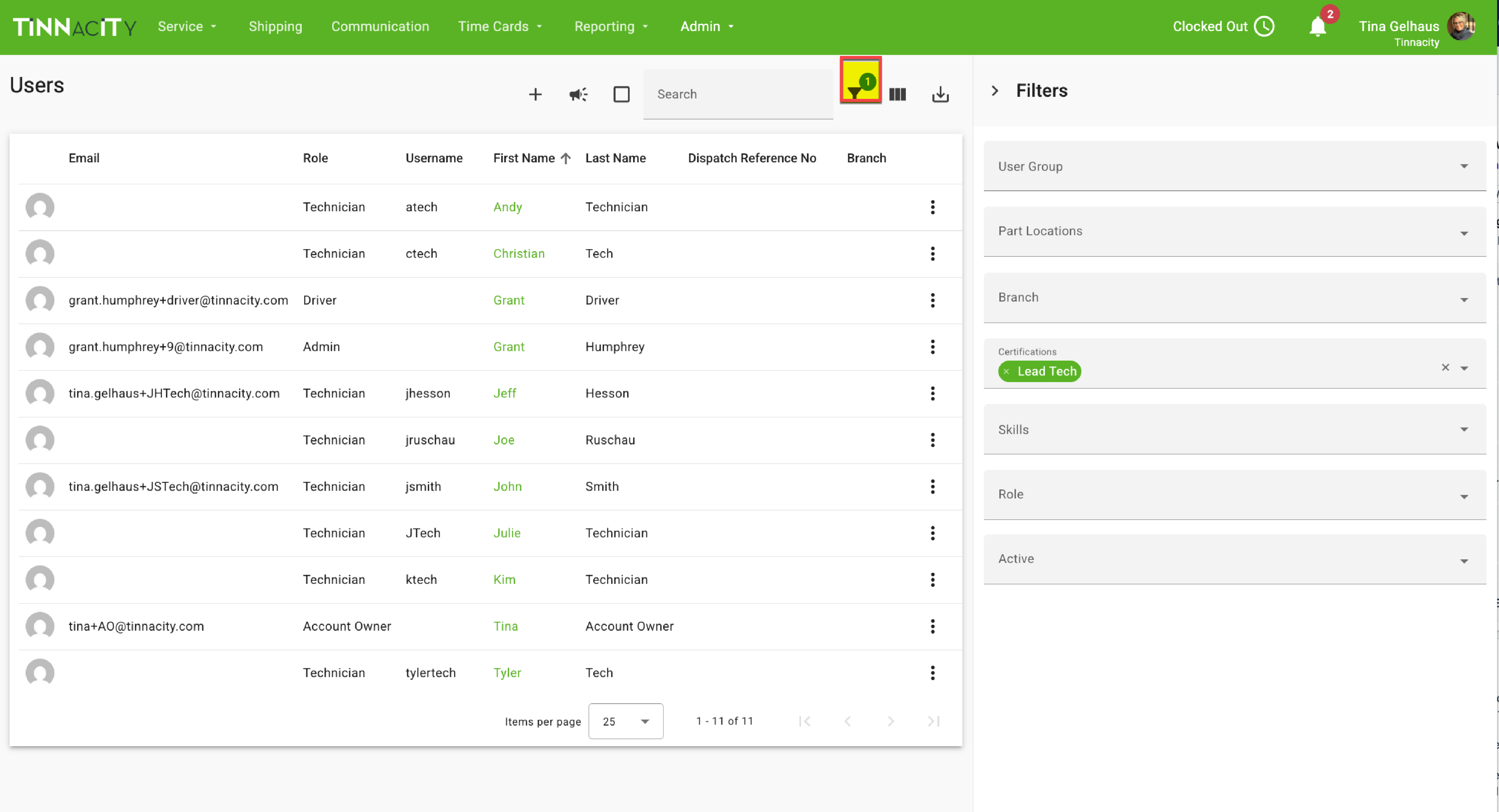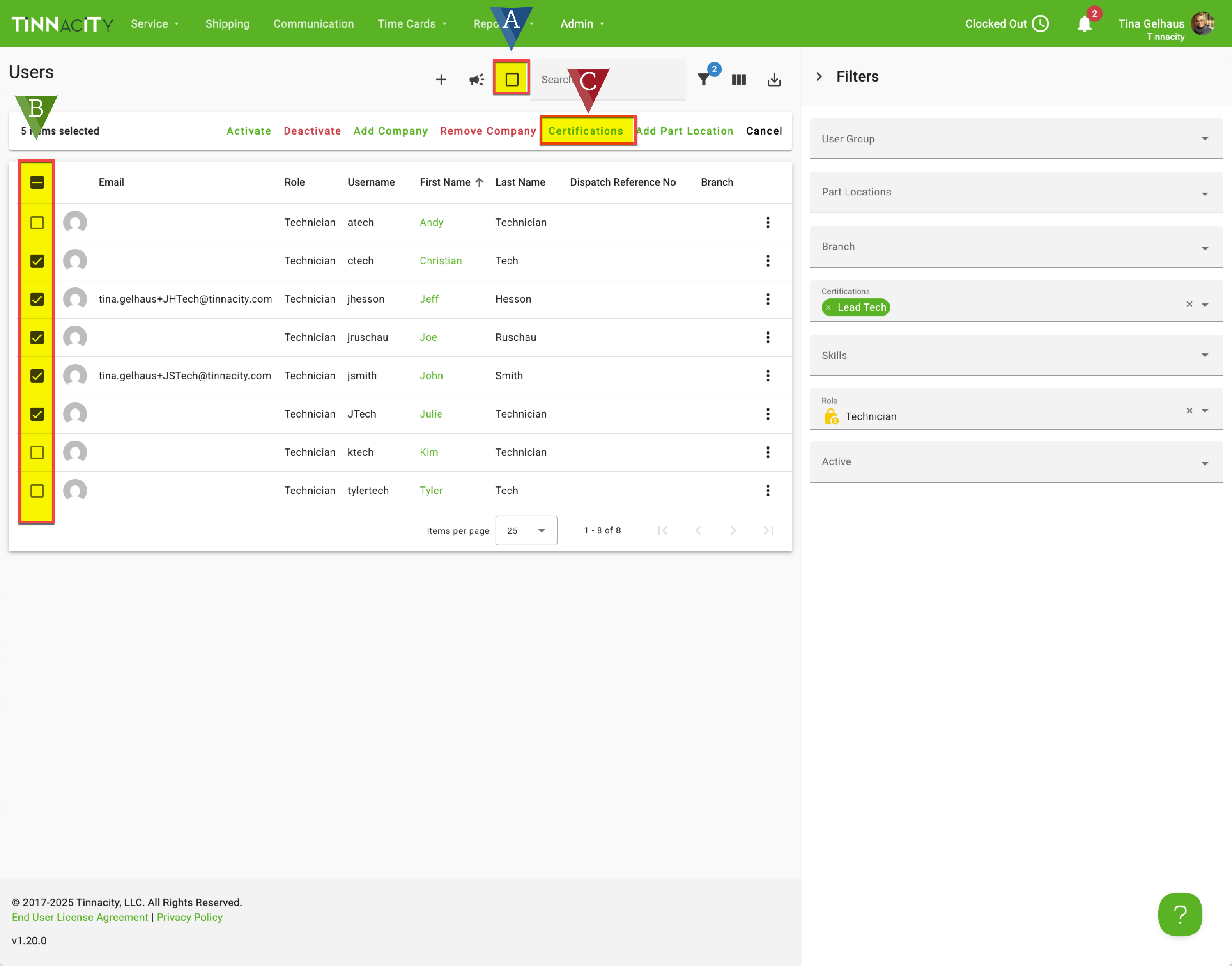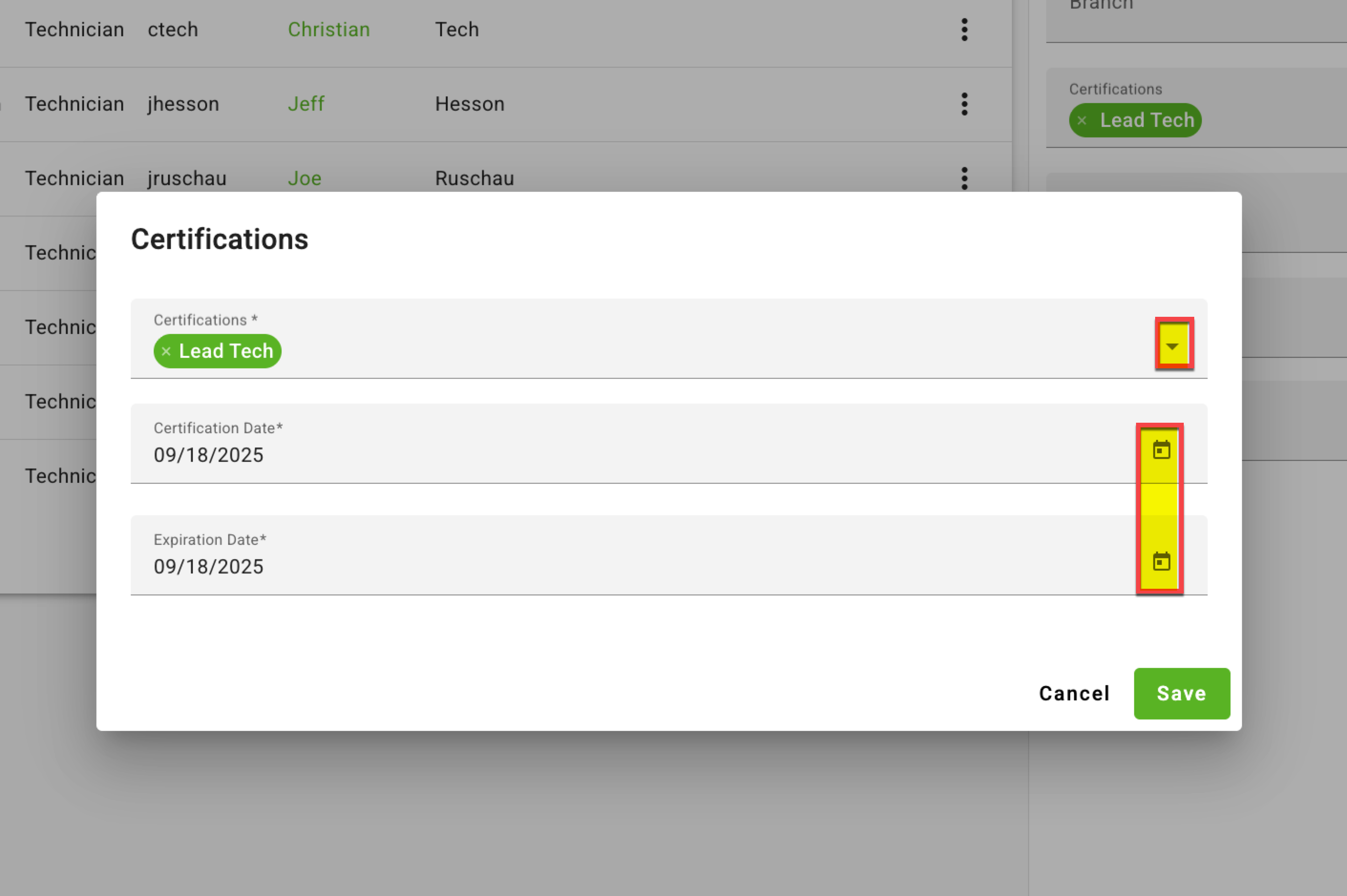Skills and Certifications
Keeping track of technician skills and certifications, ensures that each job is handled by someone with the right expertise. This leads to safer work environments, faster service, and better results. It benefits everyone involved—the business gains efficiency and profitability, technicians grow in their roles, and customers receive reliable, high-quality service.
Assigning this certification to a qualified technician's profile will automatically assign all the relevant, pre-bundled skills to that individual. When it's time to dispatch a work order, you can quickly filter and select the right technician by choosing the required certification.
How do I create a Certification?
How can I assign a Skill or a Certification to a technician?
How do I enter a Certification and/or Expiration Date?
How do I mass update Certification/Expiration Dates?
Purpose
The primary purpose of tracking a technician's skills is to create a comprehensive and accurate profile of their capabilities. This allows management to:
Align skills with tasks: Ensure that technicians are assigned to jobs they are qualified to perform, particularly for complex or specialized repairs.
Identify training gaps: Pinpoint areas where a technician may need further education or hands-on experience to improve their performance and safety.
- Create development plans: Develop a clear career path for technicians by identifying the next set of skills they need to acquire to advance.
Benefits
Improved Safety and Compliance: By tracking skills like safety consciousness, you ensure that technicians are aware of and adhere to all safety protocols, reducing the risk of accidents and injuries. For tasks involving complex components like hydraulic systems, a skilled technician is less likely to make a mistake that could lead to equipment failure or a dangerous situation for the operator. This also helps the business stay compliant with industry regulations.
Enhanced Service Quality and Efficiency: Matching a technician's skills to the work order leads to higher first-time fix rates. A technician proficient in reading schematics and manuals can diagnose problems faster and more accurately, reducing repair time and getting the lift truck back in service sooner. This also minimizes the need for follow-up visits and increases customer satisfaction.
Strategic Business Planning: Skill tracking provides valuable data for making informed business decisions. You can identify your team's overall strengths and weaknesses to better understand what types of jobs your business is best suited for. This data also helps in long-term planning, such as hiring for specific skill sets or investing in training programs for your entire team to meet new market demands.
- Employee Development and Retention: When you actively track and recognize a technician's skills, you show that you're invested in their professional growth. This can significantly boost morale and job satisfaction. By identifying training opportunities and providing a clear path for advancement, you can create a culture of continuous learning and reduce employee turnover.
Skills
To create skills in Tinnacity, follow these steps:
In HQ, go to Admin>Skills. Click the '+' to create a new skill.
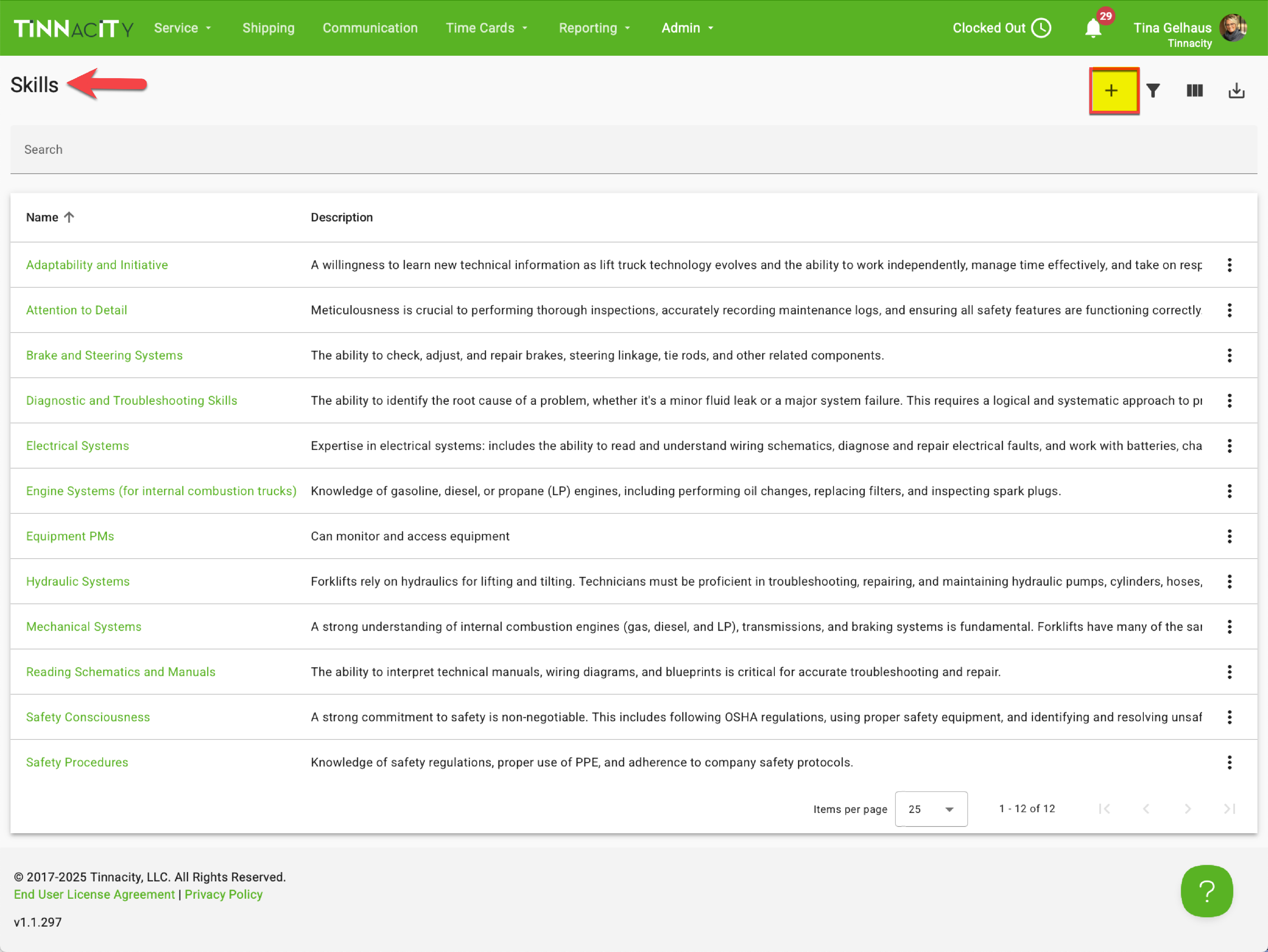
Enter the Name and Description of the skill, then click [Save].
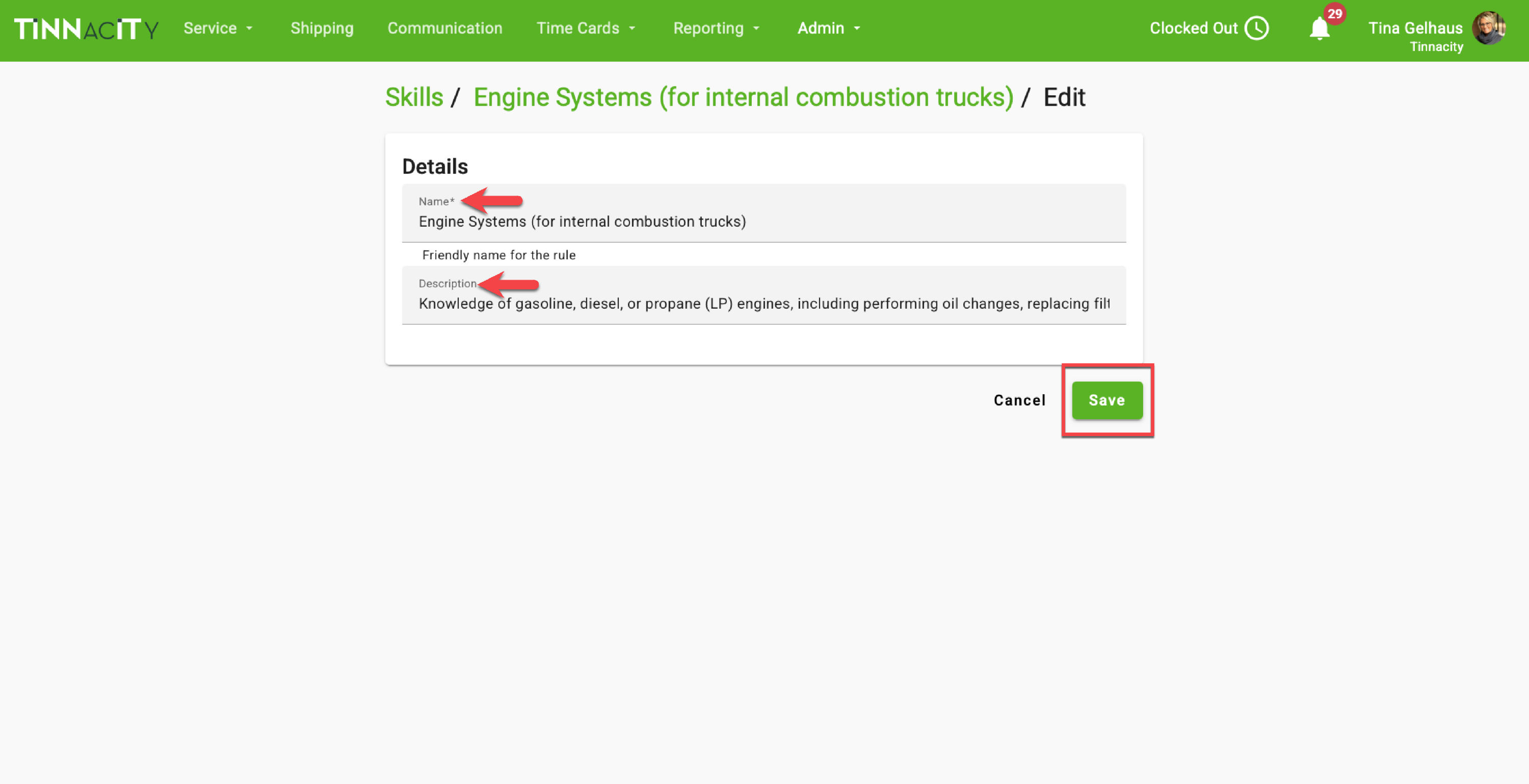
Upon saving the record, you can then add the technicians that have this relevant skill.
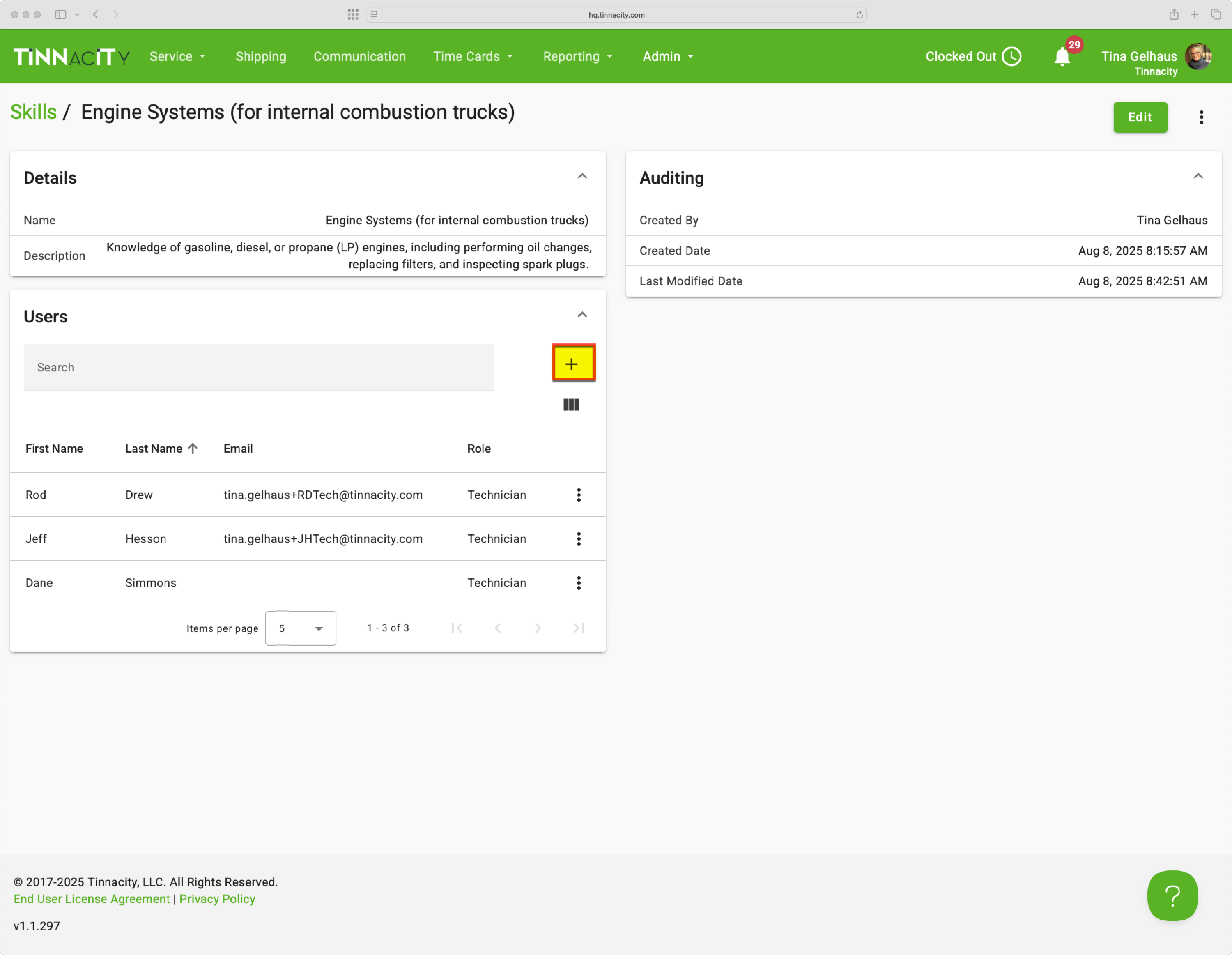
- Continue Steps 1-3 until all skills are created.
Certifications
Once you've defined the necessary skills, you can create a certification that bundles them together. NOTE: Assigning a certification to a qualified technician's profile will automatically assign all the relevant, pre-bundled skills to that individual.
To create a certification, follow the below steps:
ln HQ, go to Admin>Certifications. Click the '+' to create a certification.
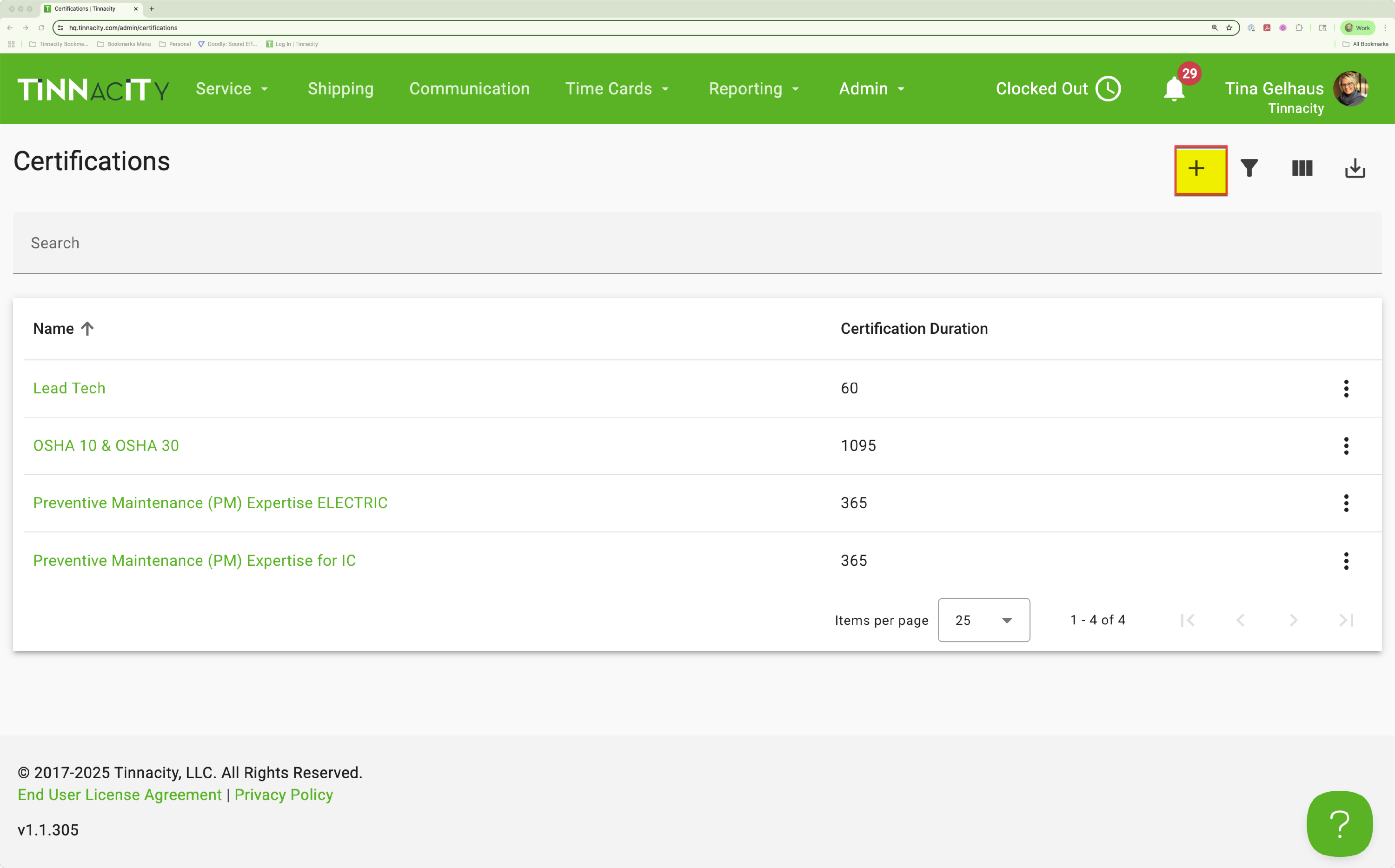
- Enter the Name and Description: In the designated fields, type the name of the certification (e.g., "Advanced Hydraulic Technician") and a brief description of its purpose.
- Next, select the Required Skills From the list of available skills, select all the relevant skills a technician must possess to earn this certification.
Then, enter the duration the the certification is good for and click [Save].
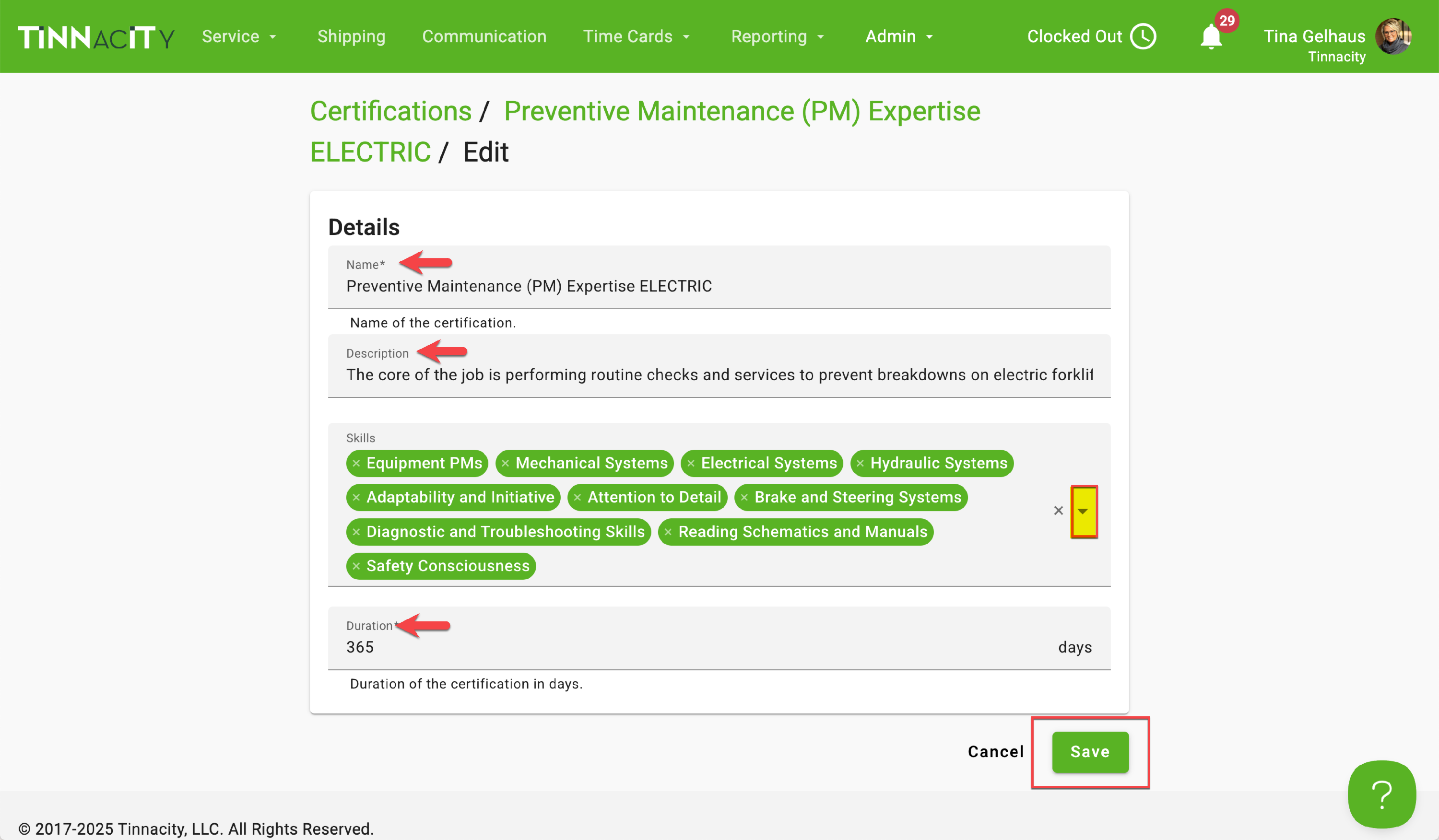
Upon saving the record, you can then add the technicians that have this relevant certification.
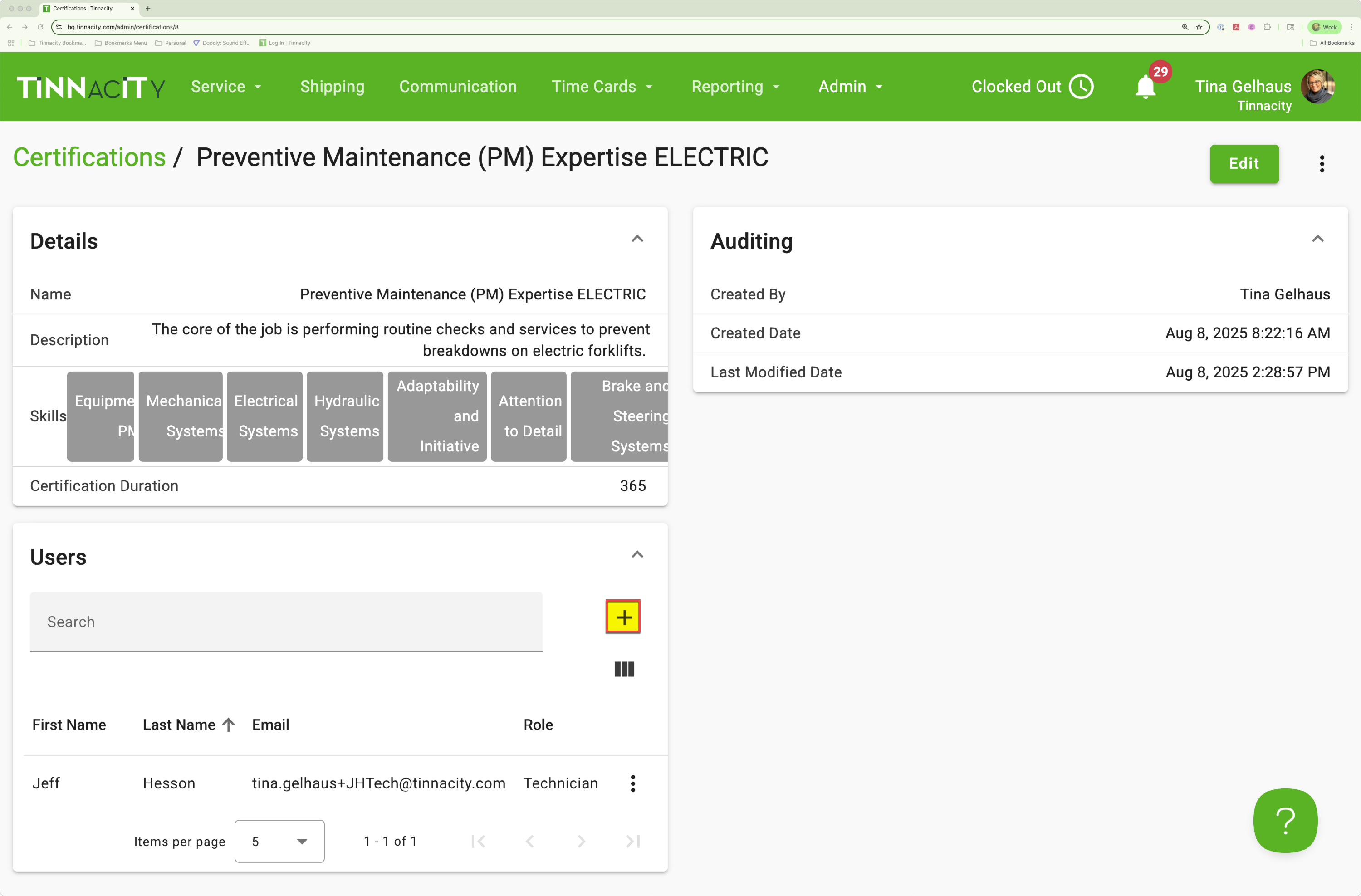
Assign a Skill or a Certification to a Technician
Assigning a certification to a qualified technician's profile will automatically assign all the relevant, pre-bundled skills to that technician.
To assign a certification or a skill to a technician, follow the below steps:
In HQ, go to Admin>Users, using the Search feature locate and select the relevant technician's name.
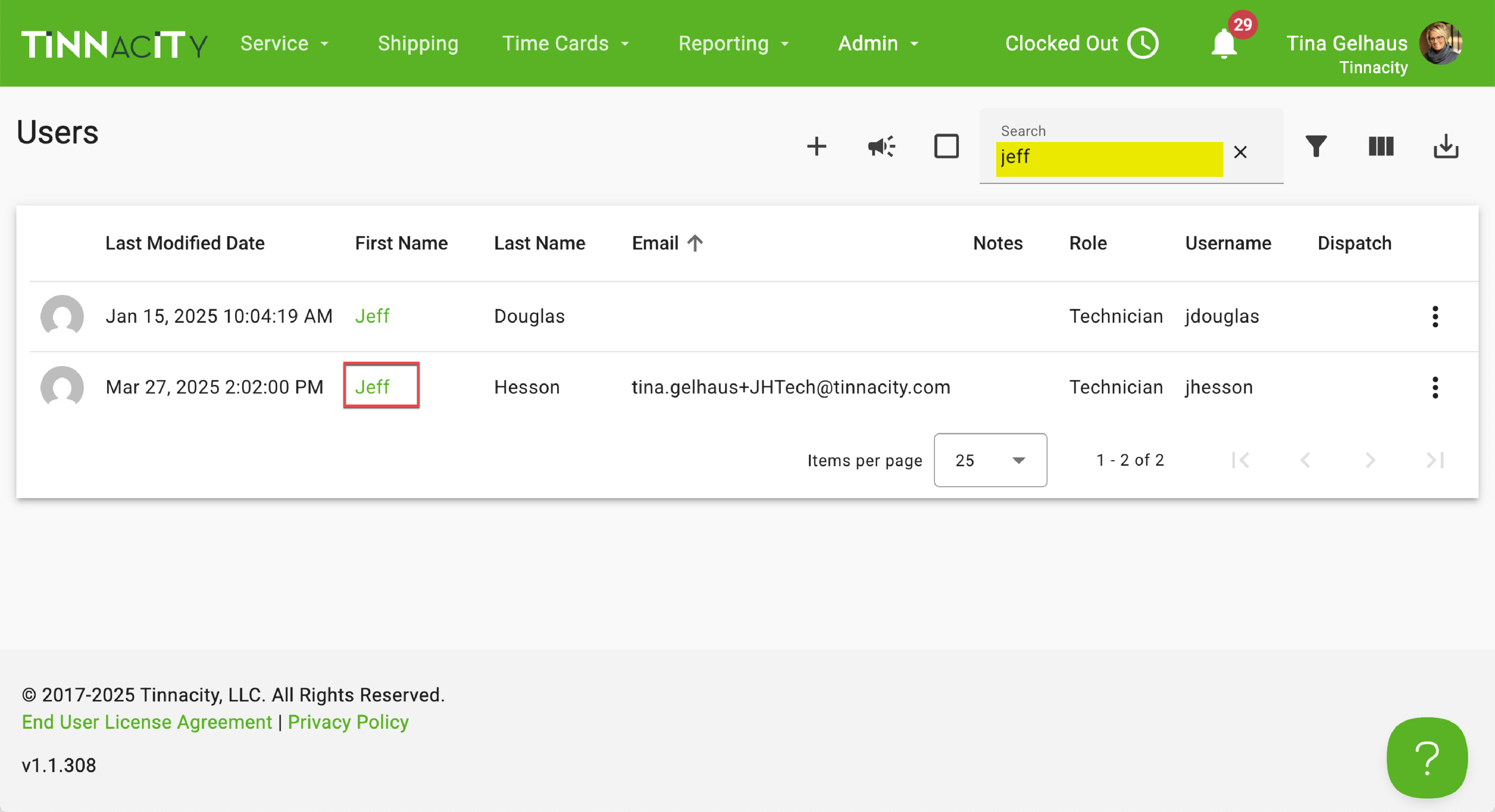
Click the '+' in the Skills and/or Certifications cards to add a Skill or Certification.
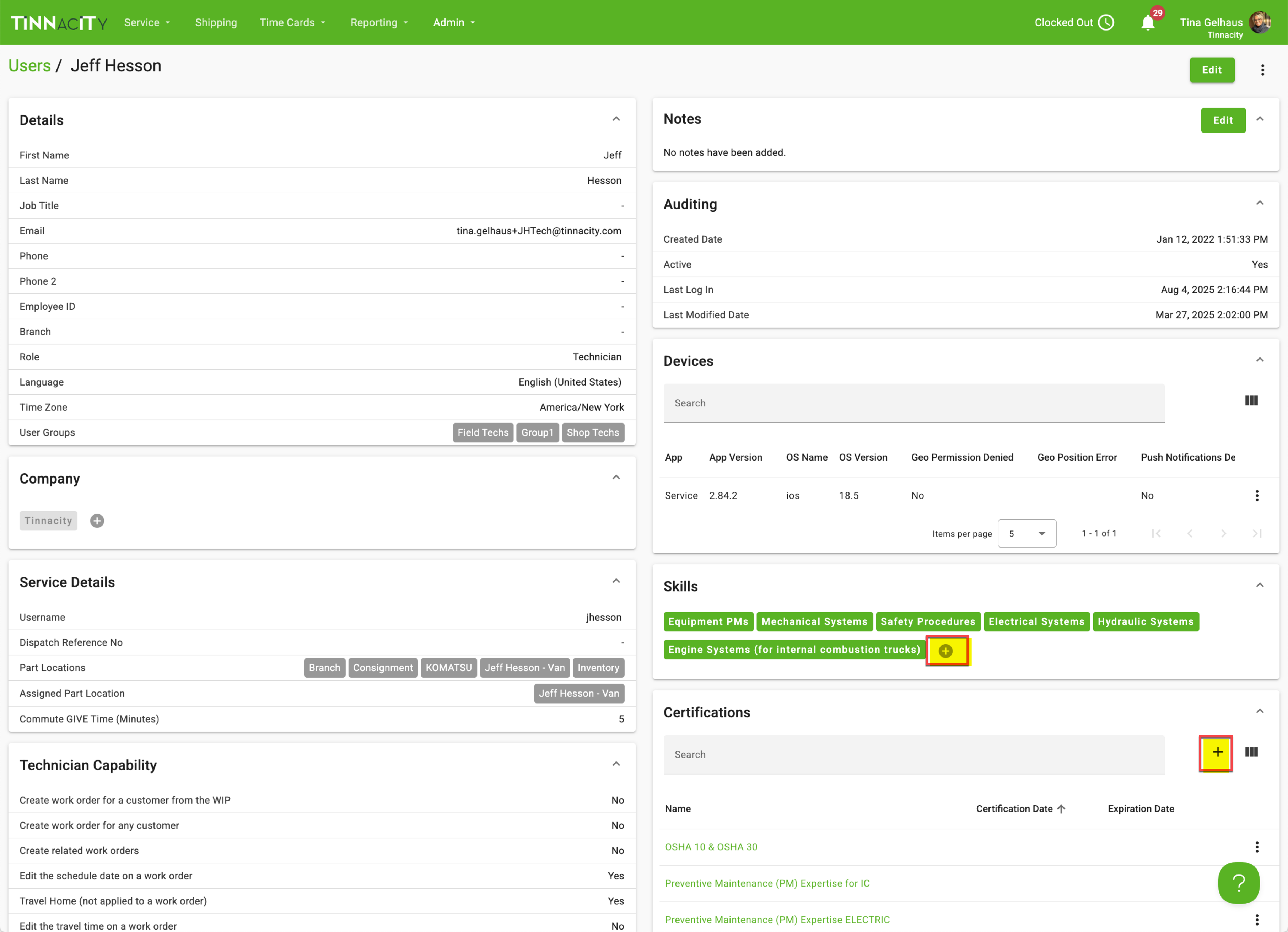
Certification and Expiration Dates
To manage certification and renewal dates, navigate to each technician's profile. For each of their applied certifications, enter the Certification Date and the Expiration Date in the relevant fields.
In HQ, go to Admin>Users, using the Search feature locate and select the relevant technician's name.
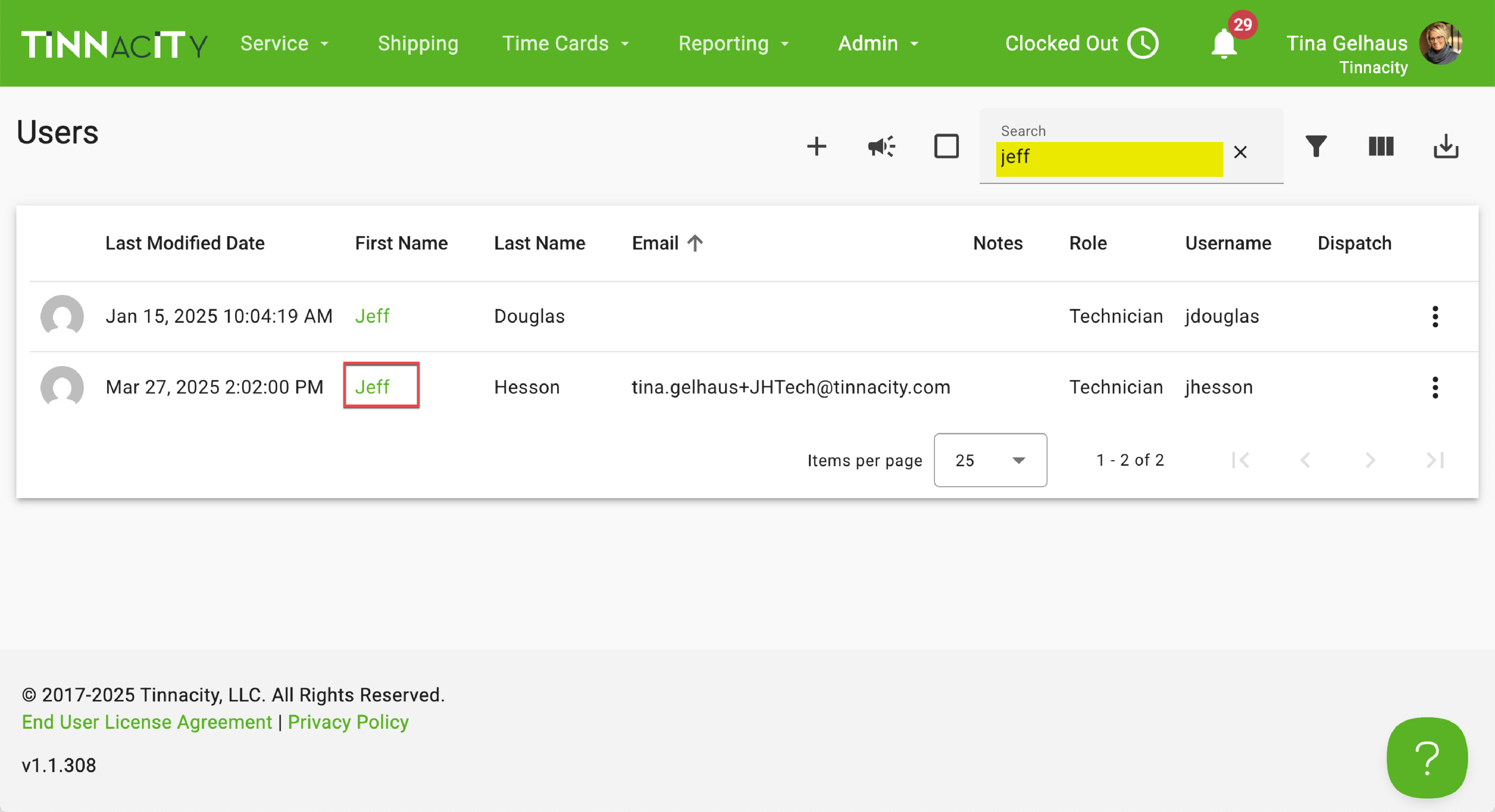
In the Certifications card click the three dots next to the relevant certification, then click Edit.
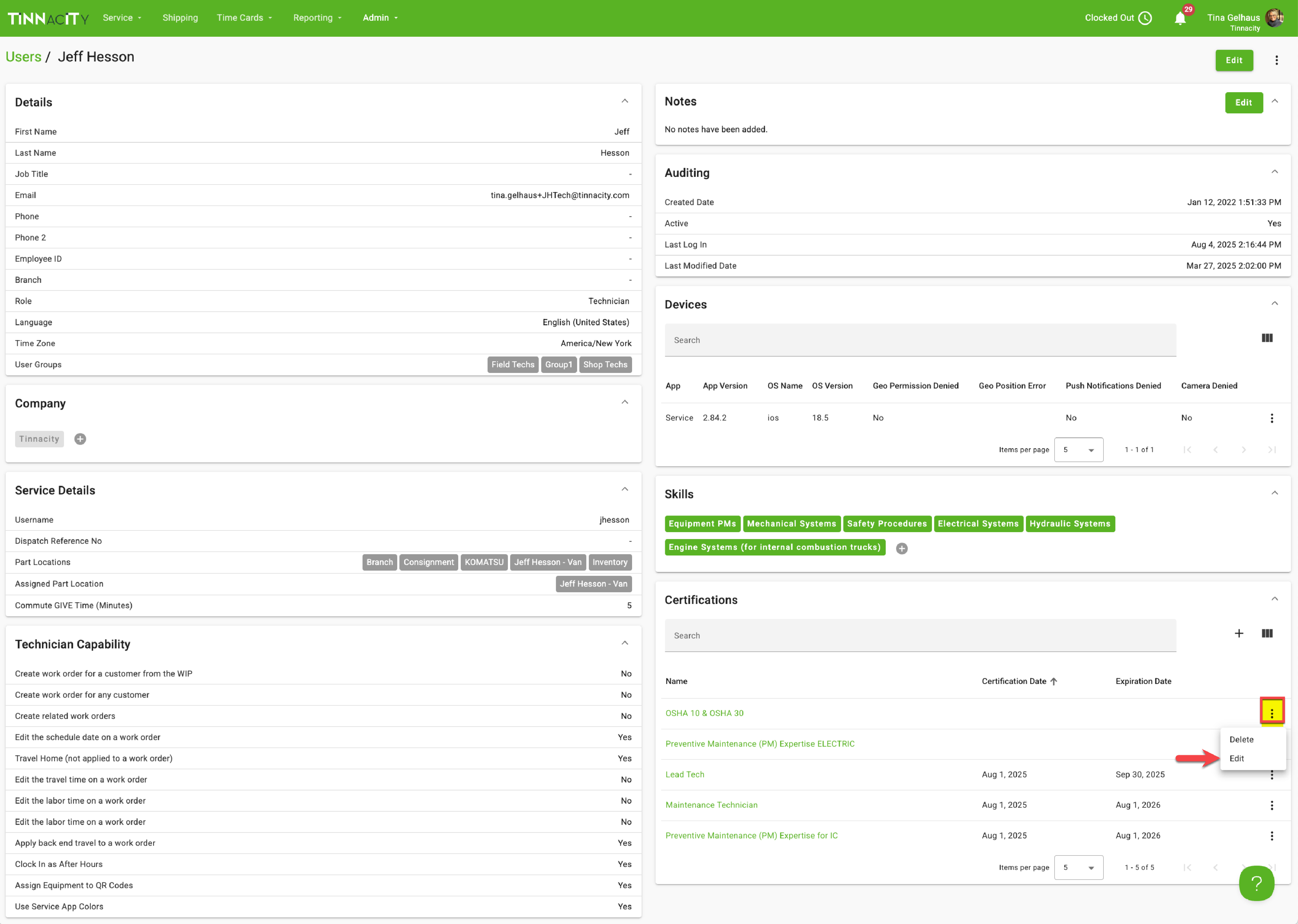
Using the calendar icon, choose the Certification and Expiration Dates and then click [Save].
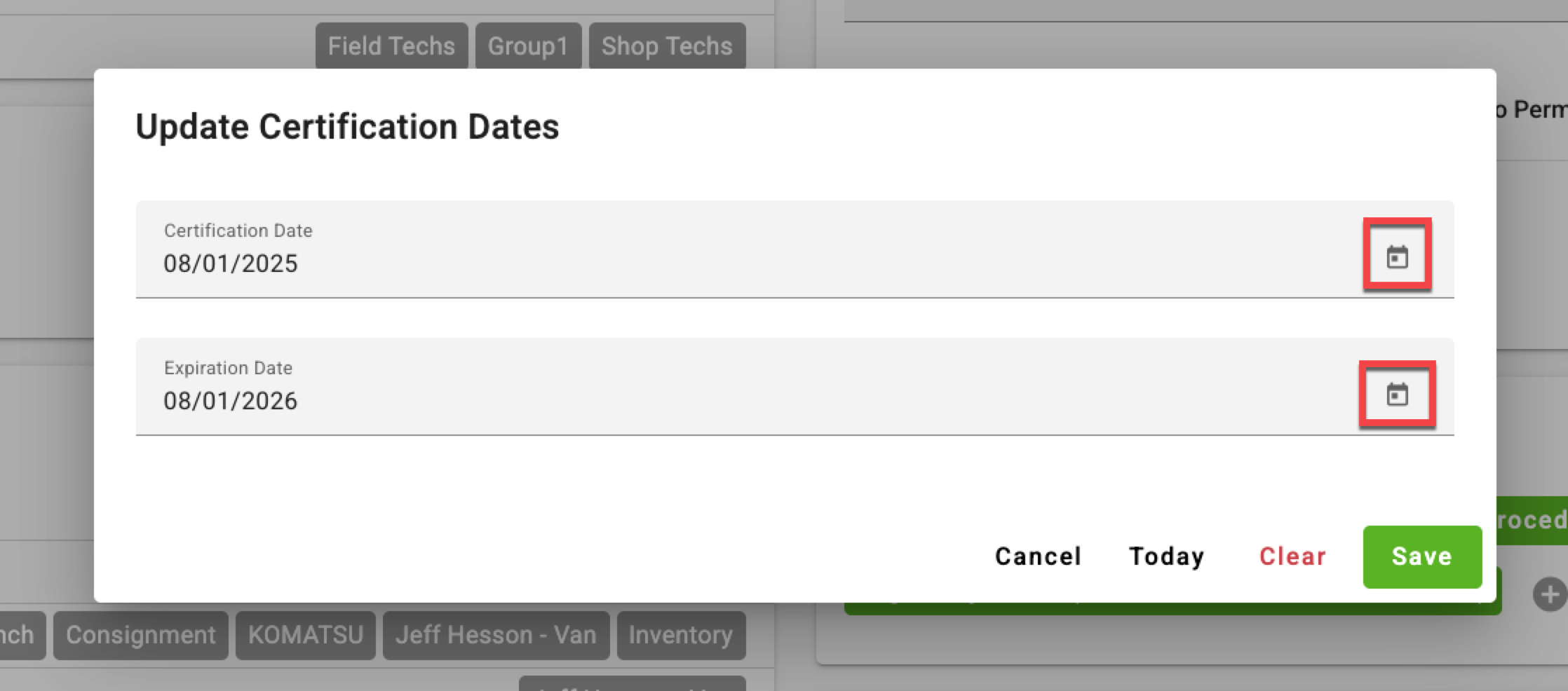
Mass Update Certification/Expiration Dates
Typically when a training is completed there are multiple technicians being certified during this training, to mass update those technicians certification and expiration dates follow the below steps:
Identify the Certified Technicians
First, you need to create a list of the technicians who completed the training.
Access the Mass Update Tool
Now that you have your list, follow the below steps to update multiple technicians certification dates.
In HQ, go to Admin>Users. Use the Filter options to help filter the list for the relevant certification.
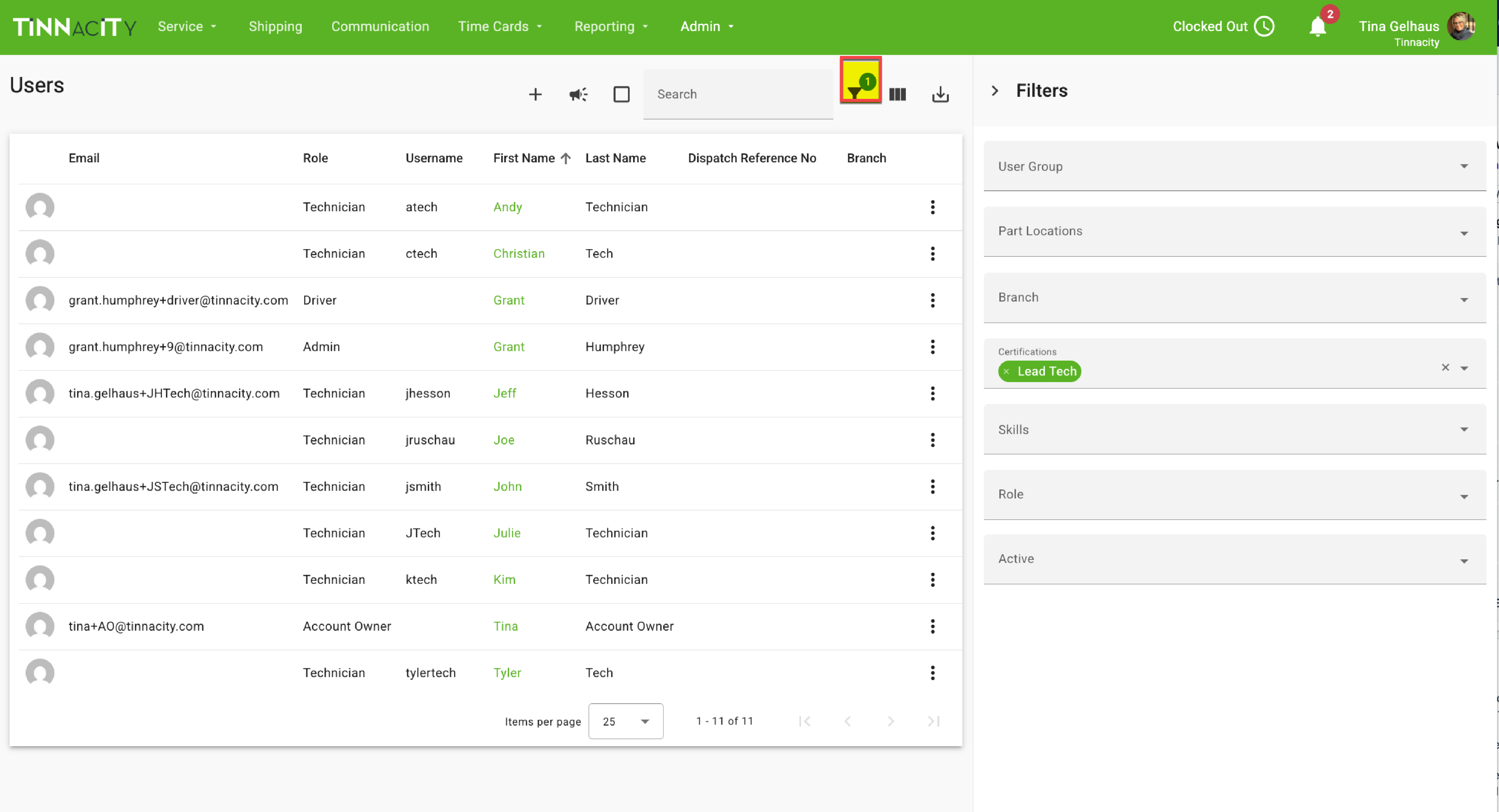
(A) Click the Select Multiple Rows icon, (B) Select the relevant technicians, then click (C) Certifications.
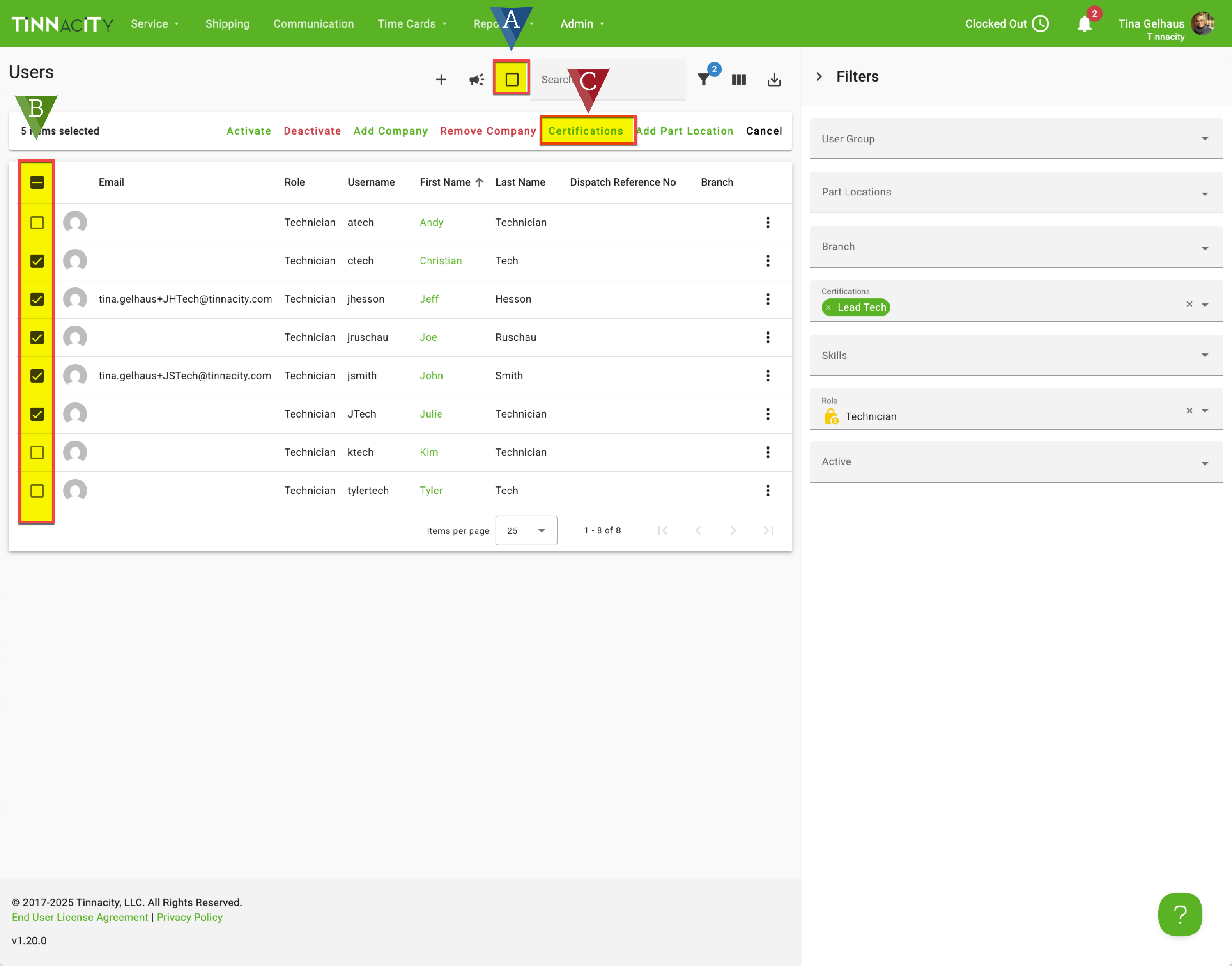
From the Certifications dropdown select the relevant certifications (one to many can be selected), then enter the Certification Date. NOTE: The Expiration Date will auto populate based on the Certification's configured Certification Duration.