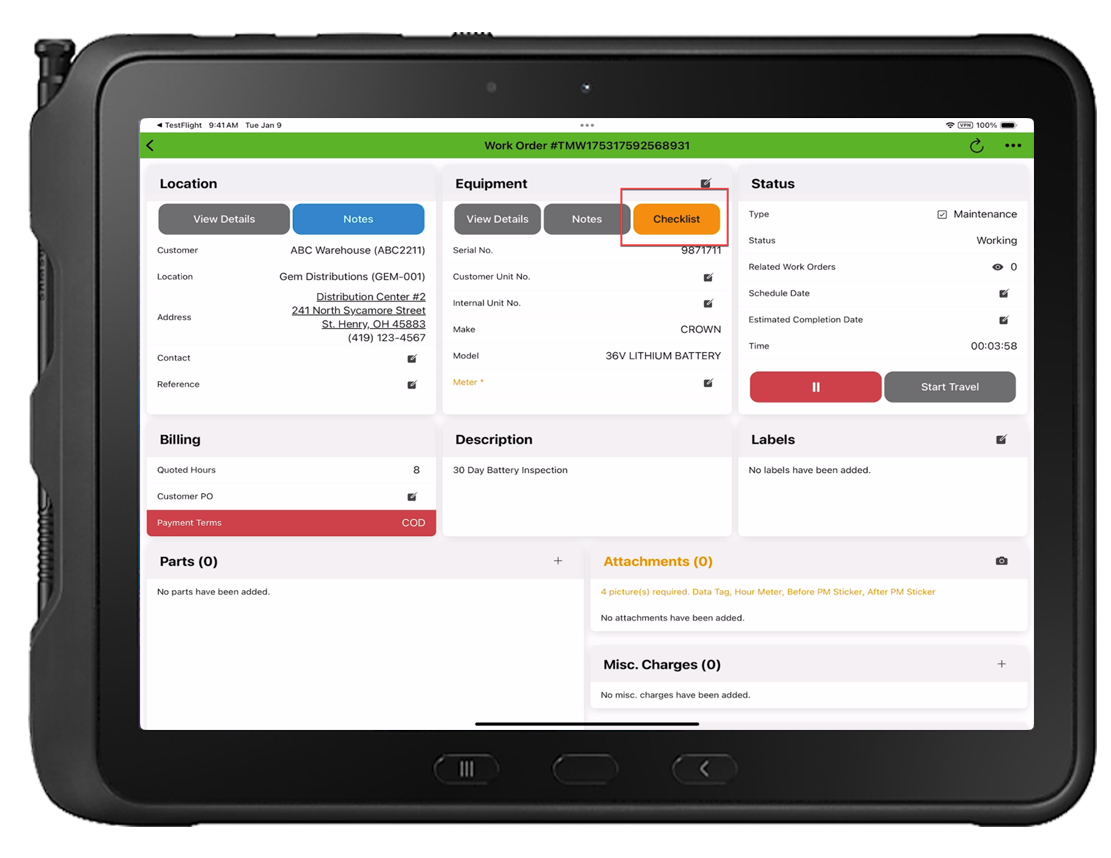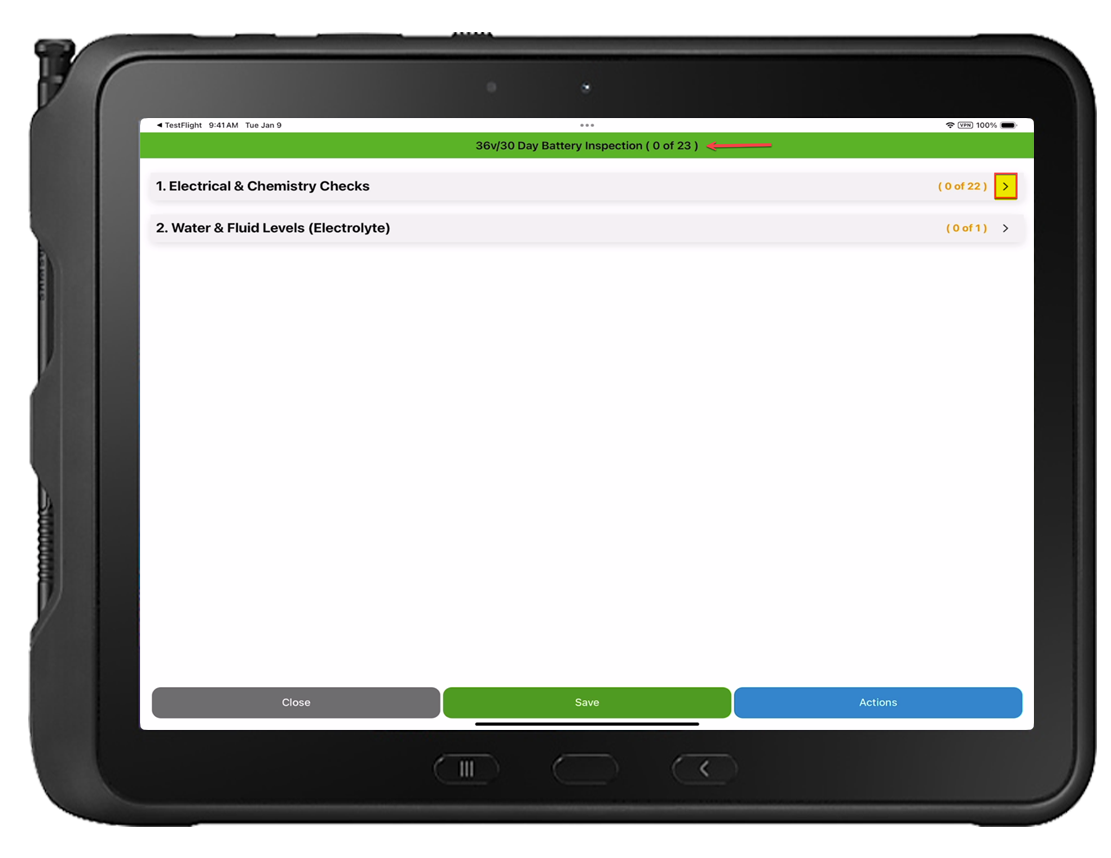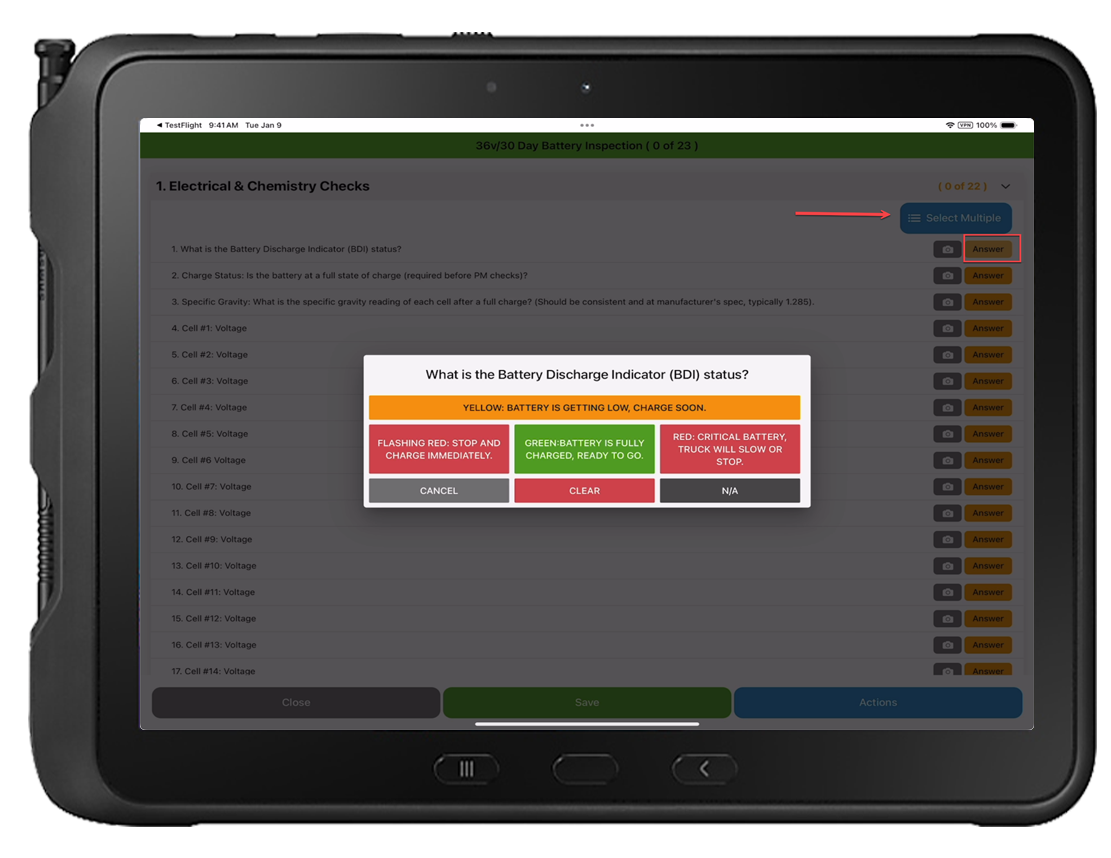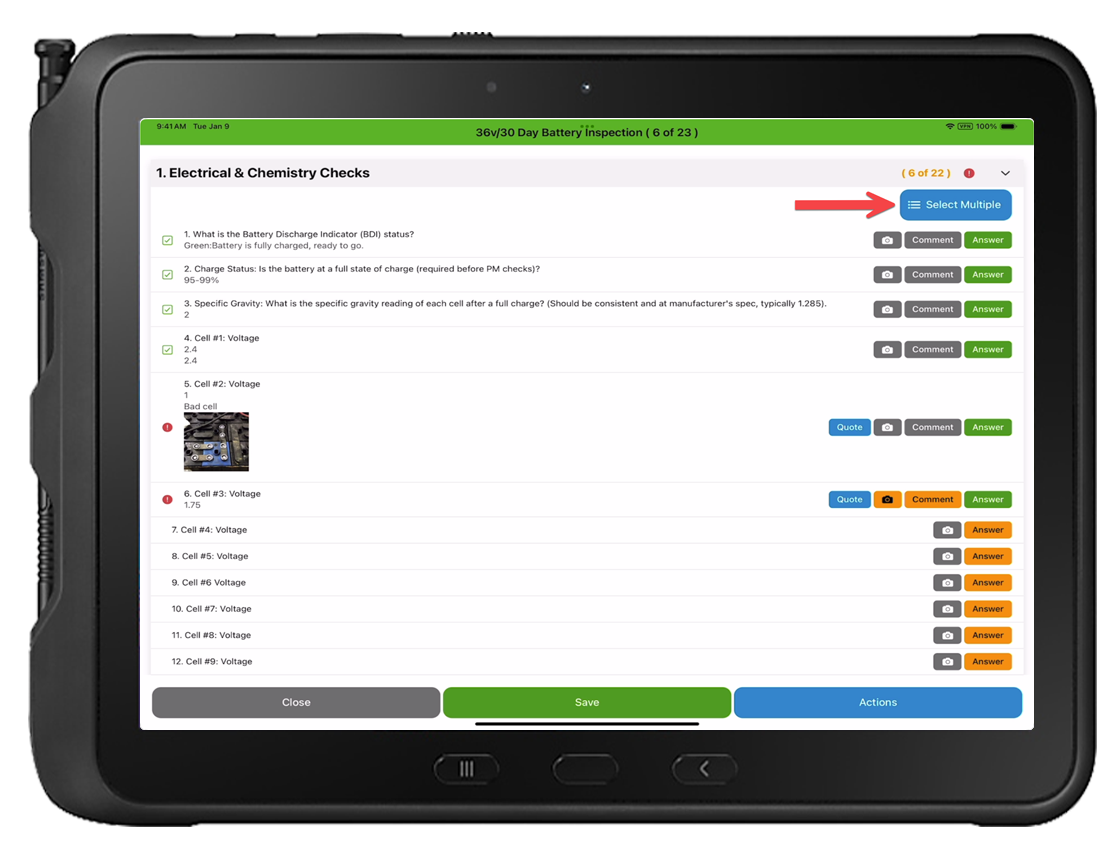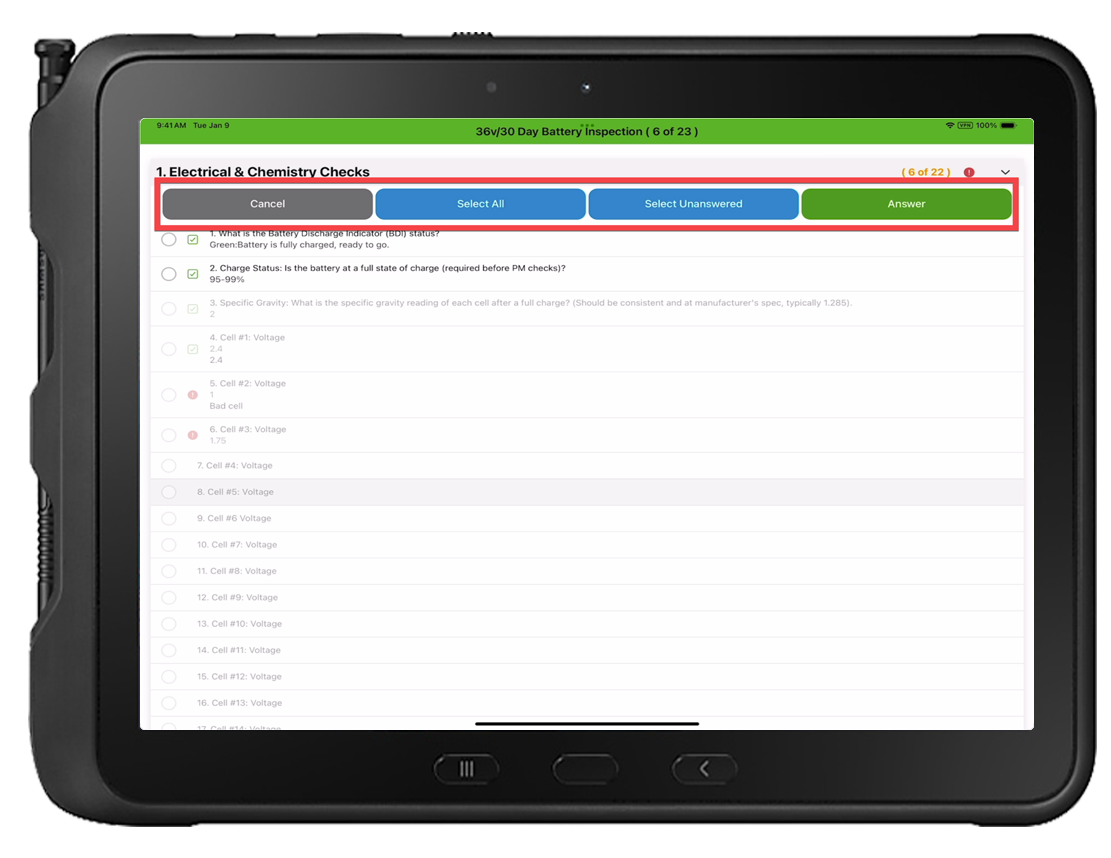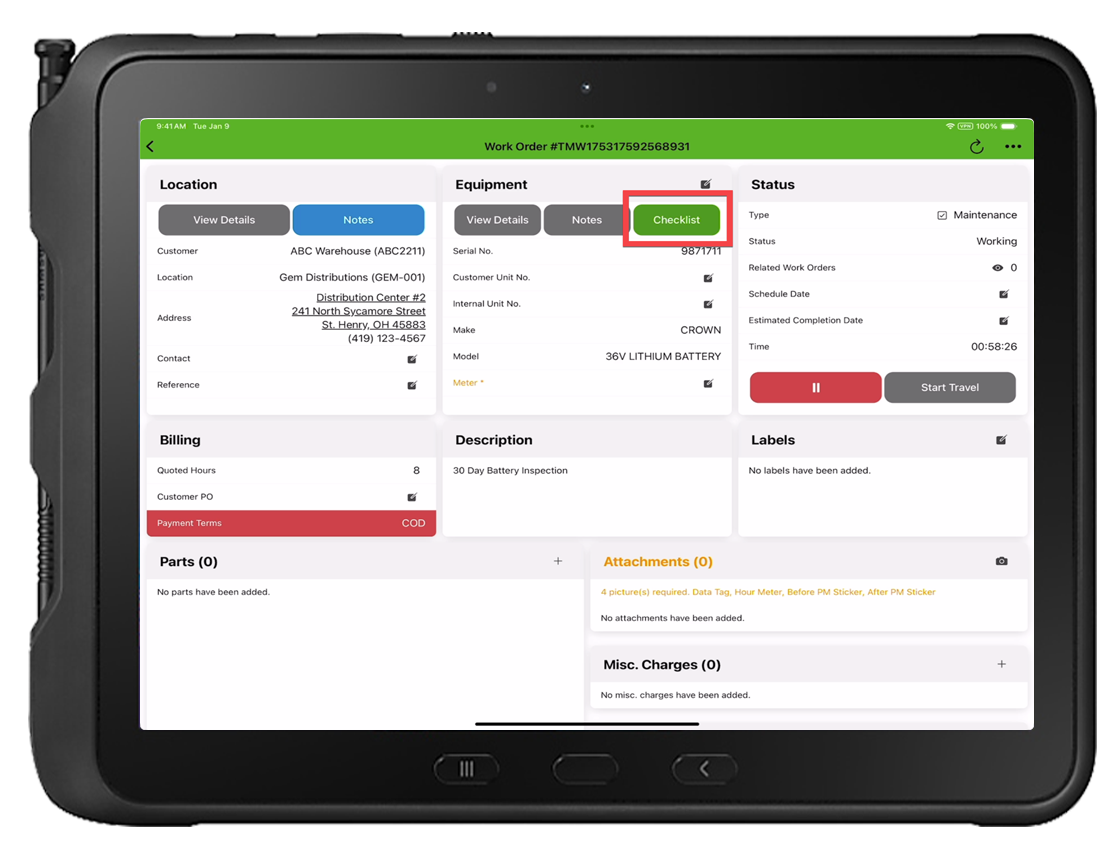Work Order Checklist-Service App
Maintenance checklists play a crucial role in ensuring equipment reliability through a systematic process. They help to ensure that all components of machinery or systems are regularly inspected and maintained, thereby reducing the risk of unexpected breakdowns. NOTE: Tinnacity requires that each equipment model has an assigned checklist in order to create maintenance work orders in HQ.
To complete the checklist, tap on the [Checklist] button on the Equipment card.
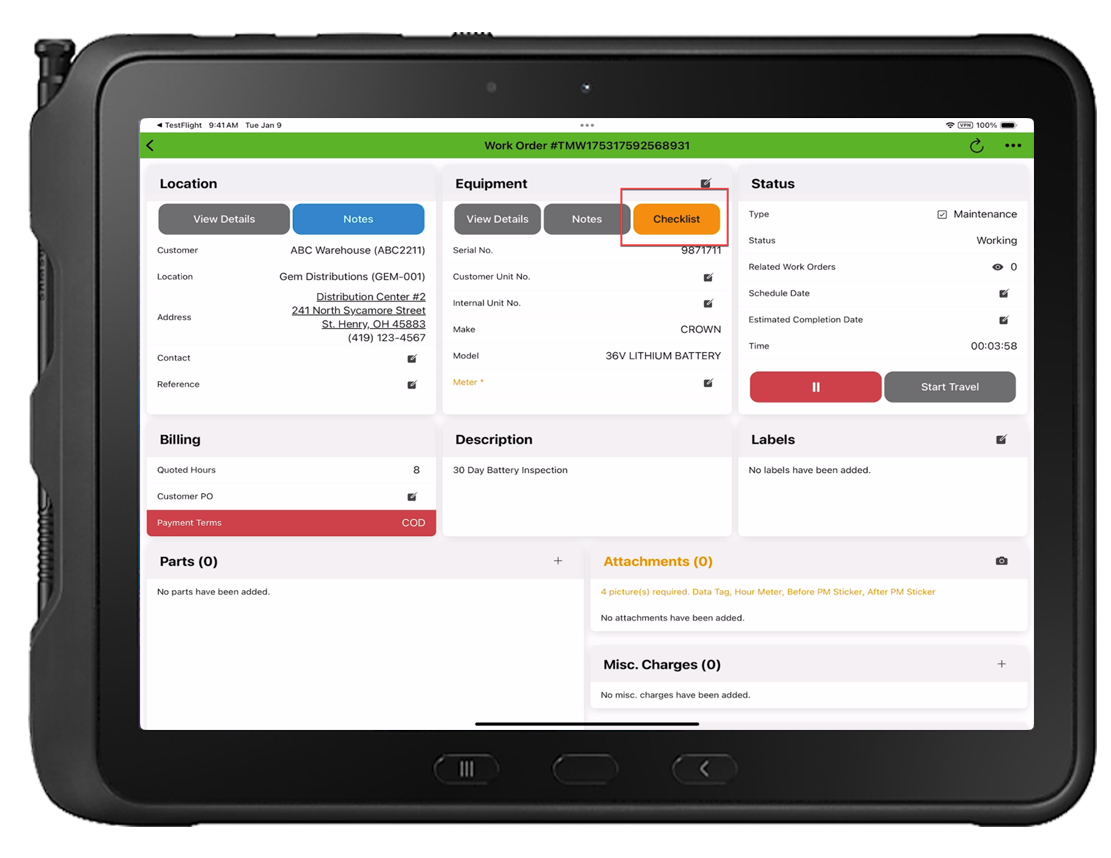
When opened, the checklist groups will be displayed with the name of the checklist at the top of the page and (## of ##) of questions. To answer the questions, tap on the relevant group name (i.e. Electrical & Chemistry Checks).
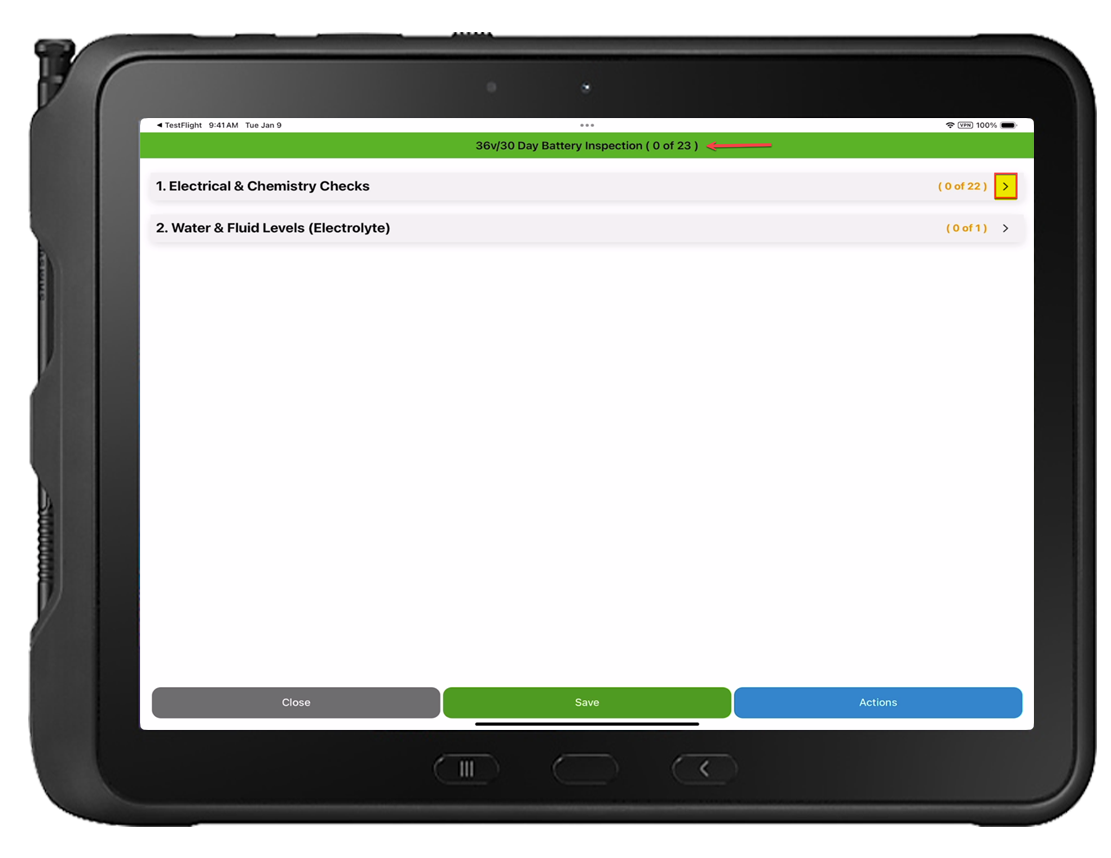
With the Group expanded, if in HQ Company Settings>Service Settings>Technician Capabilities
Checklist Group Bulk Actions (Select Multiple and Answer) is enabled, the technician has the ability to answer all questions within the group with the same response at once via the [Select Multiple] or they can answer each question via the relevant [Answer] button. IMPORTANT: If a question has a custom answer option or is configured as a decimal or an integer, it will not be included in the [Select Multiple] option.
NOTE: If Checklist Group Bulk Actions (Select Multiple and Answer) is disabled, the technician will be required to answer each question individually, via the [Answer] button.
Depending on the configured question answer option, the technician will either be required to select their response or they will be required to enter the relevant value (i.e., integer or decimal).
Canned Checklist Answer Options (Default)

Custom Checklist Answer Options
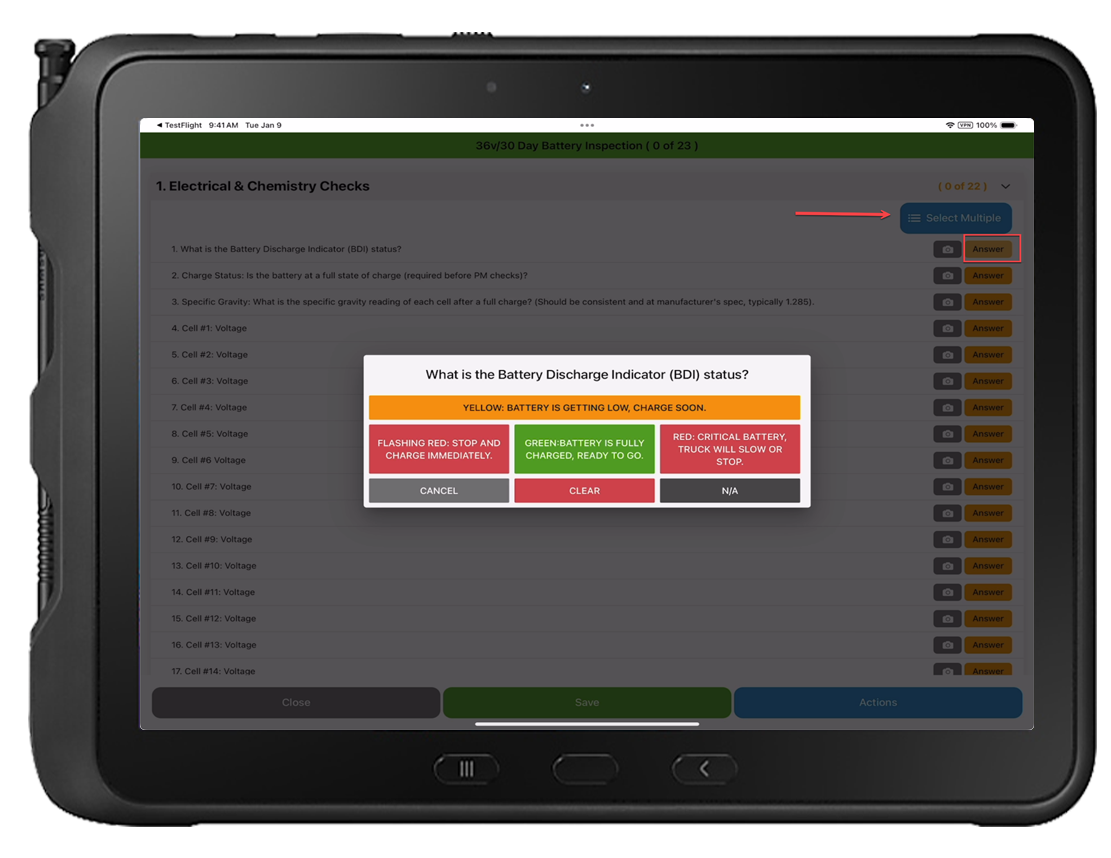
To answer multiple questions within a group with the same response, press [Select Multiple].
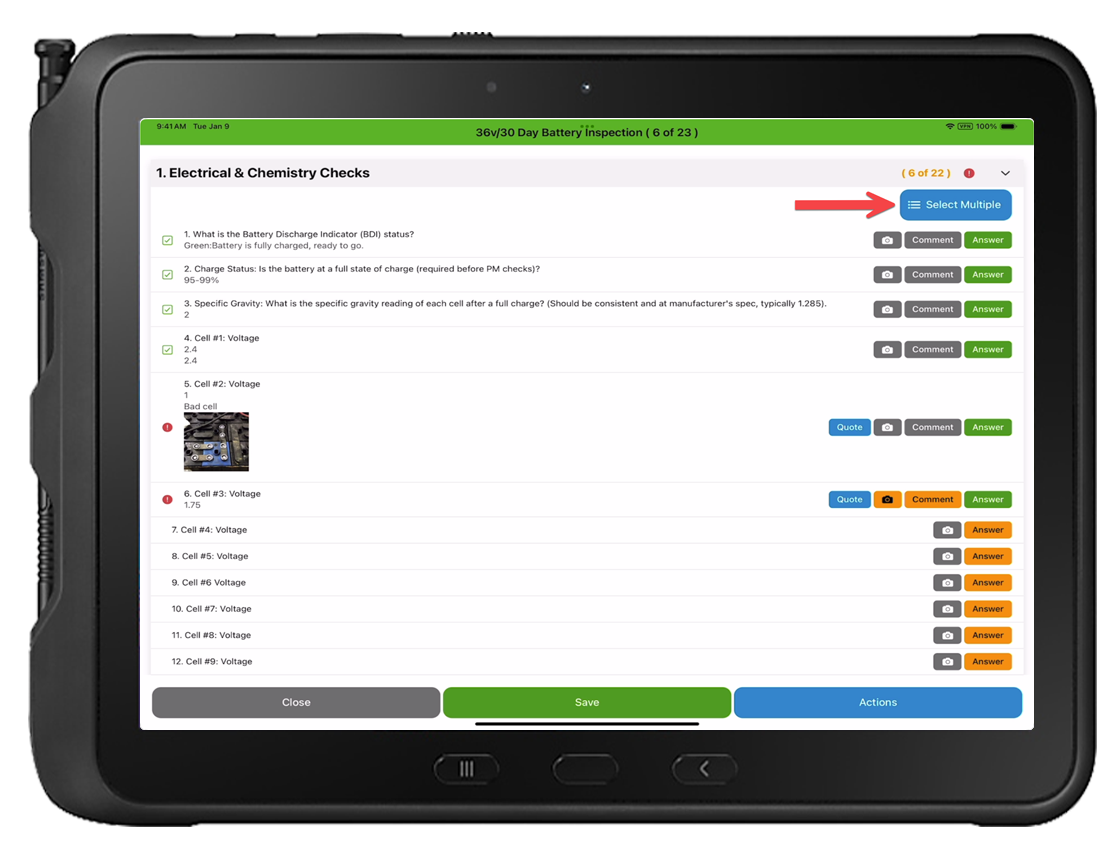
There are two options to consider: [Select All] will choose every question within the group, including the questions that have already been answered. [Select Unanswered] will only select questions that have not been answered. Choose an option and then press [Answer] to respond to the questions with the same response. IMPORTANT: If a question has a custom answer option or is set as a decimal or an integer, it will not be included in the [Select All] or [Select Unanswered] options.
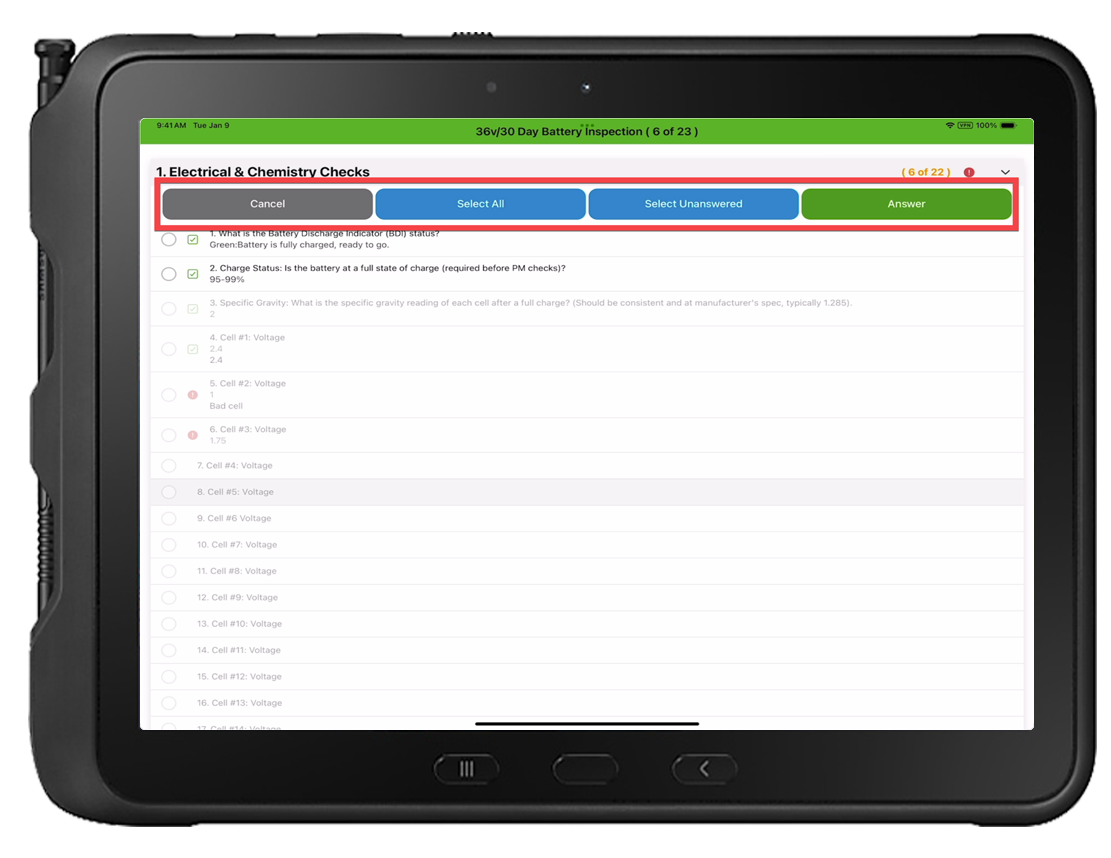
Continue to respond to all questions within each group, and then click [Save]. Once you have finished answering all questions and adding any required pictures and comments, the checklist button will turn green. TIP: If the checklist button is still yellow, a required action (i.e., picture and/or a comment) was missed or a question was not answered.
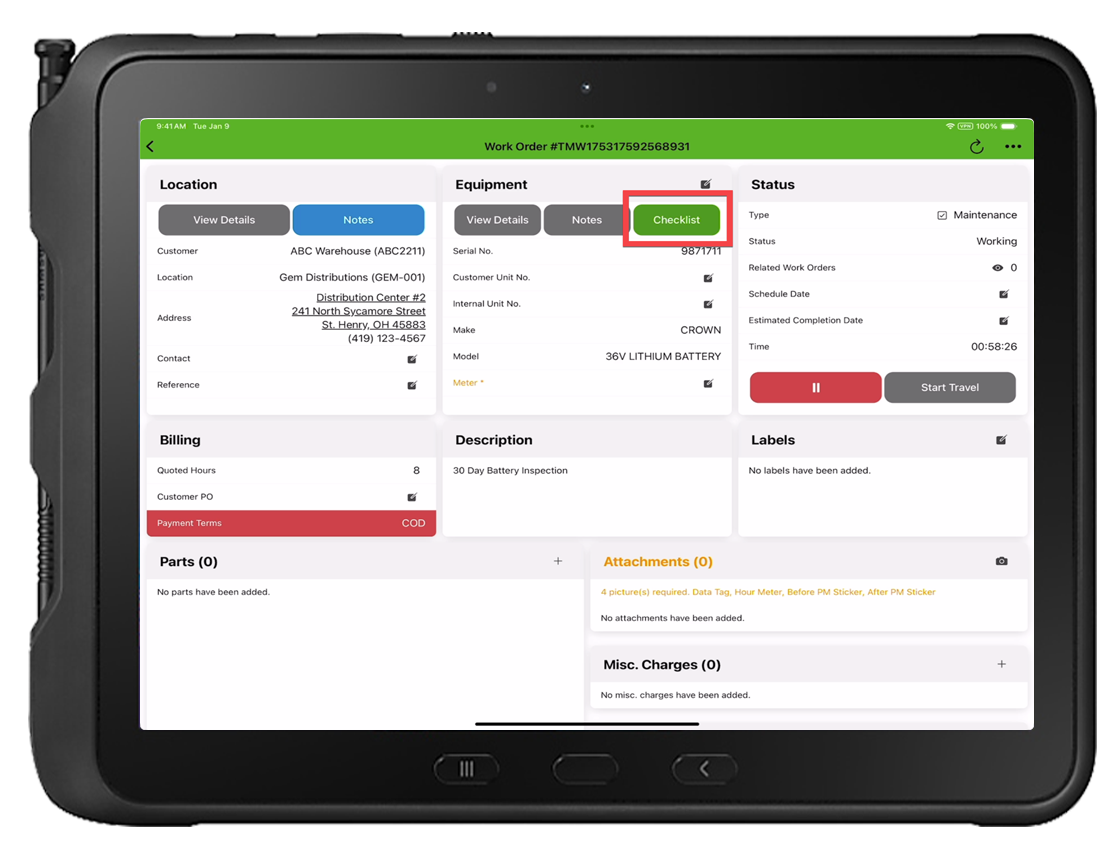
NOTE: If in HQ Company>Settings>Service Settings>Technician Capabilities 'Require comment for checklist questions when answer is not OK' and/or 'Require picture for checklists questions when answer is not OK" are enabled, the technician will be required to add a comment and/or picture for any questions answered other than 'OK' before they can successfully complete the checklist.
TIP: If a technician needs to leave the checklist page and return later, they should press the green [SAVE] button at the bottom of the checklist screen before leaving to ensure that any questions, comments, and/or pictures are saved.
IMPORTANT: Checklist images will be visible during the Customer Review process that the technician completes with the customer to capture their signature, completing the work order. They will also be included in the completed work order PDF document.
NOTE: The "Quote" button will appear if the question is not answered satisfactorily. The technician can initiate an individual quote request to the back-office by selecting the "Quote" button next to the relevant question. Alternatively, they may use the "Actions" button to request a quote for all questions answered unfavorably. RECOMMENDED: It is recommended that the technician discusses the checklist findings with the customer during the review process. This approach allows the customer to decline any identified items, enables the technician to submit selected items for quoting based on the customer's requests, and captures the customer’s signature—all within a single, streamlined review. Click here to learn more about Quotes.